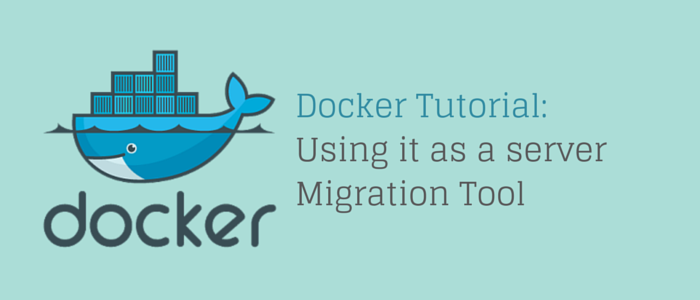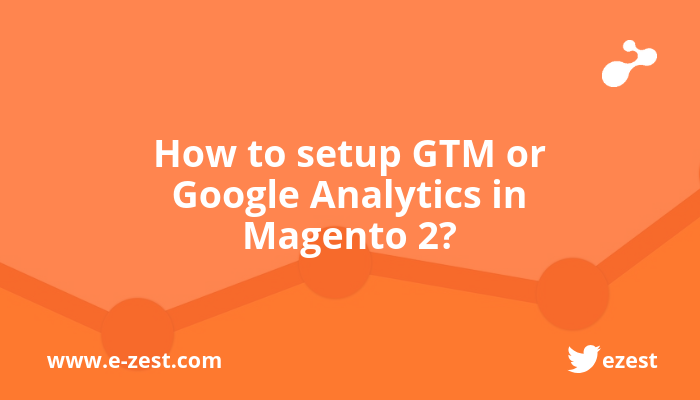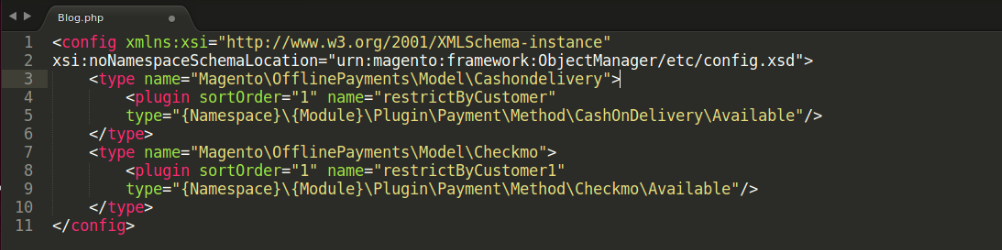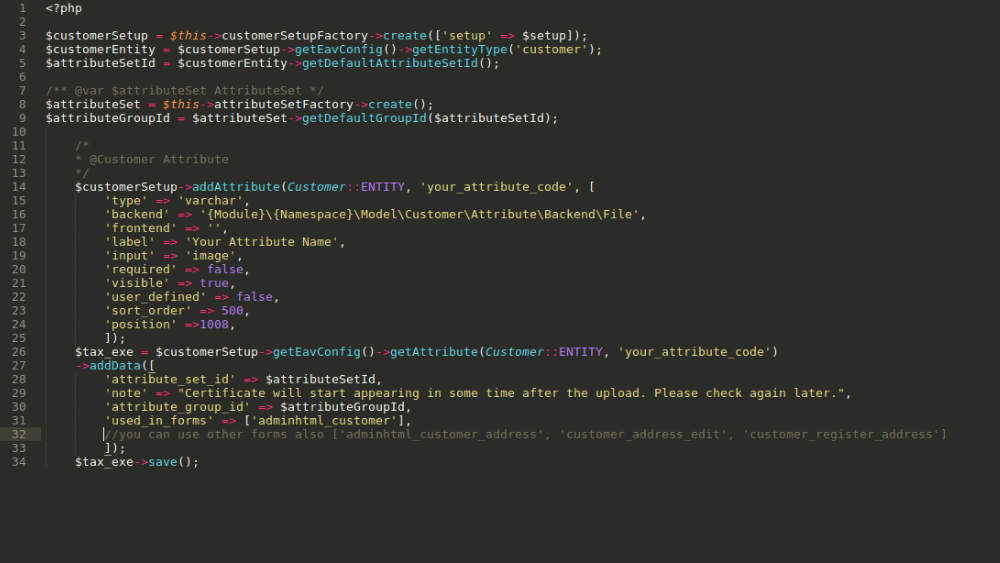Docker is an application that allows us to manage multiple applications in the simplest way in the docker container. Docker container is the bundle of all the resources required to run your application in an isolated process. The container is a simple virtual machine with all the necessary service/application setup for the application.
We can set up the entire technology stack for Magento in the container and create the image; The docker image is portable to create another container immediately as it is required for re-use
Prerequisites
- Ubuntu Server/Machine
- Account on docker hub if you want to create your own docker images and push it to Docker Hub for the public uses
Docker Installation
Step 1
- Update your existing packages in ubuntu
sudo apt-get update - Install a few prerequisites package
sudo apt install apt-transport-https ca-certificates curl software-properties-common - Add GPG key to official Docker repository
curl -fsSL https://download.docker.com/linux/ubuntu/gpg | sudo apt-key add - - Add Docker repository to APT sources
sudo add-apt-repository "deb [arch=amd64] https://download.docker.com/linux/ubuntu bionic stable" - Update newly added repo – sudo apt-get update
- Install Docker
sudo apt install docker-ce - Check docker status, enable & disable
sudo systemctl status docker
sudo systemctl enable docker
sudo systemctl disable docker - Display other Docker commands
Use -
$ docker
$ docker docker-subcommand –help
$ docker info
Download/Pull official ubuntu Docker image
Command - docker pull ubuntu

To see available Docker images
Command – docker images

How to create a Docker container
docker container run -it -p 81:80 --name magento2 ubuntu bash
-it: It gives you interactive shell access into the Docker container
-p 81:80: port to execute the container
--name magento: Docker Name
ubuntu: docker image
bash: to get CLI interface for the docker

Check Available Docker
Command:
docker container ls
docker container ls -a

To Commit your own customized Docker Images with all the resources
If you are working with Magento 2, you have to install a technology stack for the Magento 2 for ex- php, php-fpm, nginx, redis, varnish in the container. If you want to re-use this container by your own docker image, we can create/commit shareable docker images that can be re-used to Magento 2 direct project setup. Follow below commands
docker commit f9df6b49a43d image/ubuntu
f9df6b49a43d – Container Id
image/ubuntu - Docker image name
Mount/Map your Magento code directory to docker directory
You can map/mount your code directory (Source code interface) to Docker container directory for easy development; whatever changes have been done in your local directly will be synced immediately with the container directly.
For example: Your local machine directory path is - /var/www/html/m2-docker (Where you have cloned GIT LAB code) where you download Magneto source code
You can mount this project directory to Docker nginx/apache www directory for the development; follow the below command for directory mount
docker container run -it -p 81:80 --name magento2 -v /var/www/html/m2-docker:/var/www/html ubuntu bash
You can get a list of the active container using the below command
docker container ls
docker container ls -a – It will give you all available container
Remove Docker container
We can remove/delete unused container using the below command
docker container rm 57e21b9d5ab7
rm – Remove
57e21b9d5ab7 – Container Id

Start/Stop Docker Container
docker container start magento2
docker container stop magento2
Log in to CLI access with a running container
docker container exec -it magento2 bash
If you want to leave the container running from the CLI, press CTRL+P+Q. With this command, you can exit from the container CLI, but your container will be running in the background.
For More details, you can visit the links below
https://docs.docker.com/get-started/
https://docs.docker.com/reference/
https://docs.docker.com/engine/reference/run/
https://docs.docker.com/engine/reference/commandline/create/