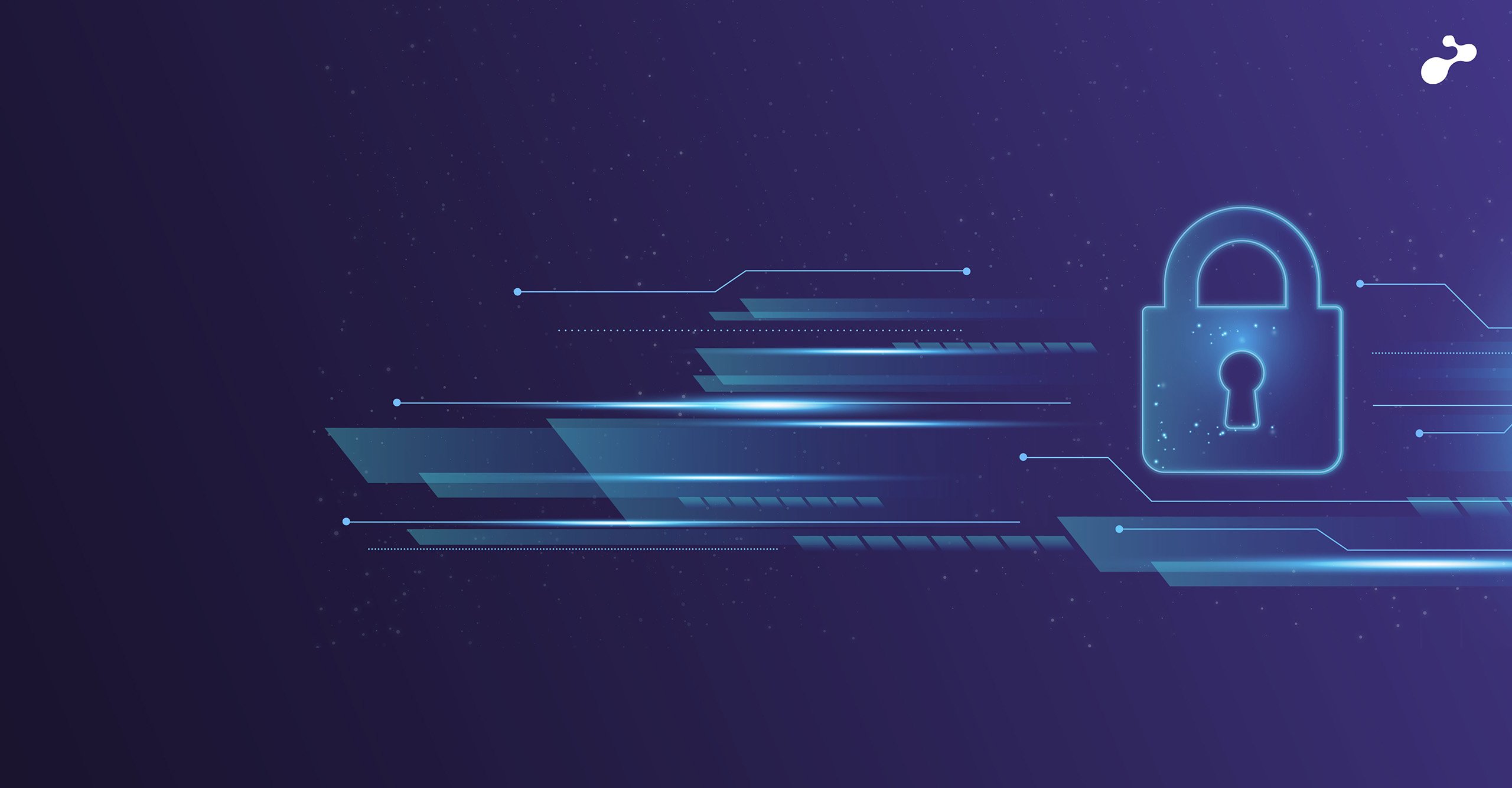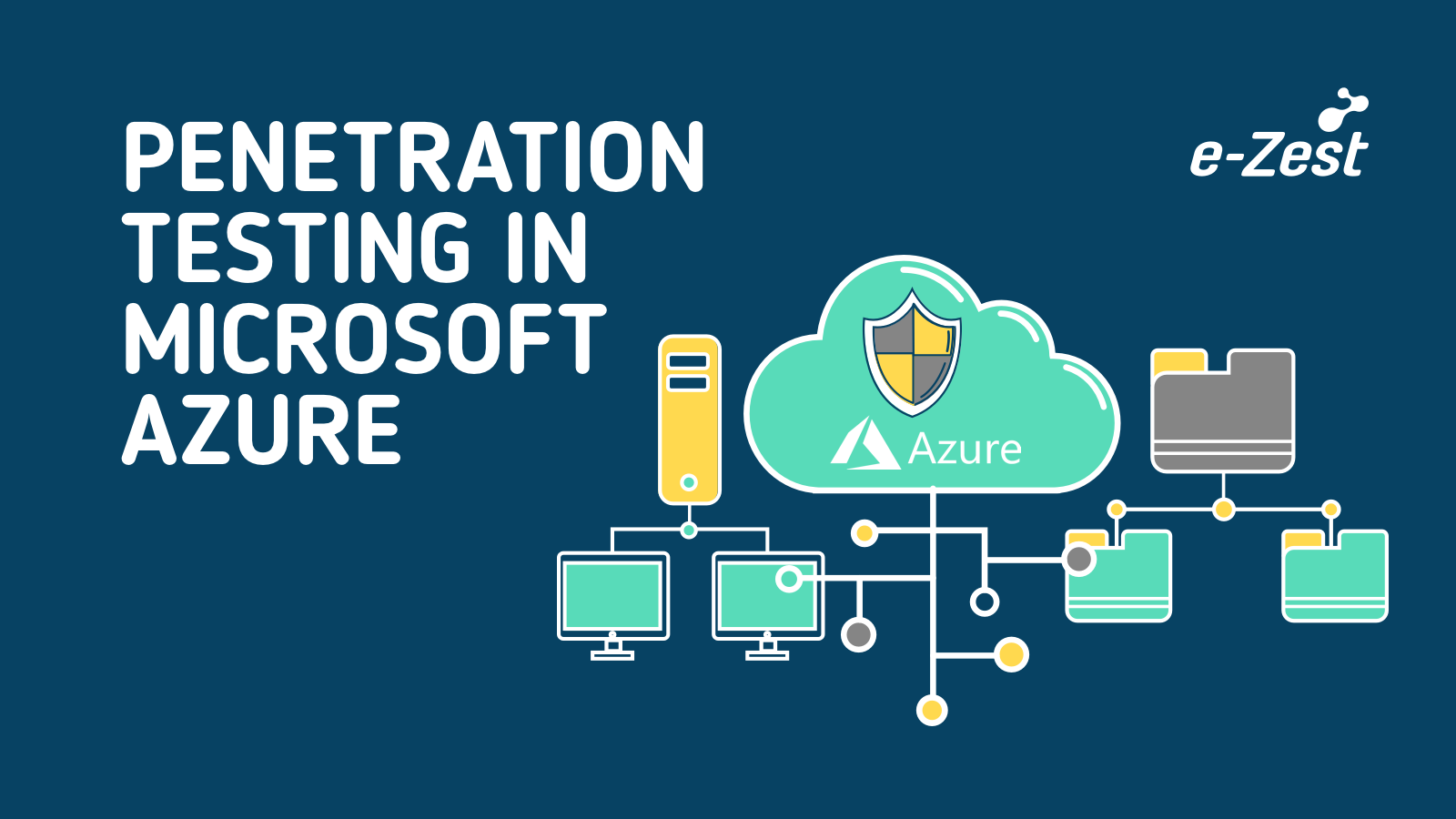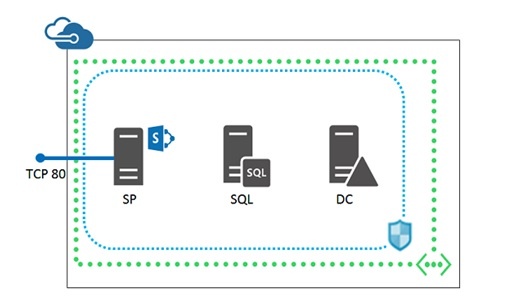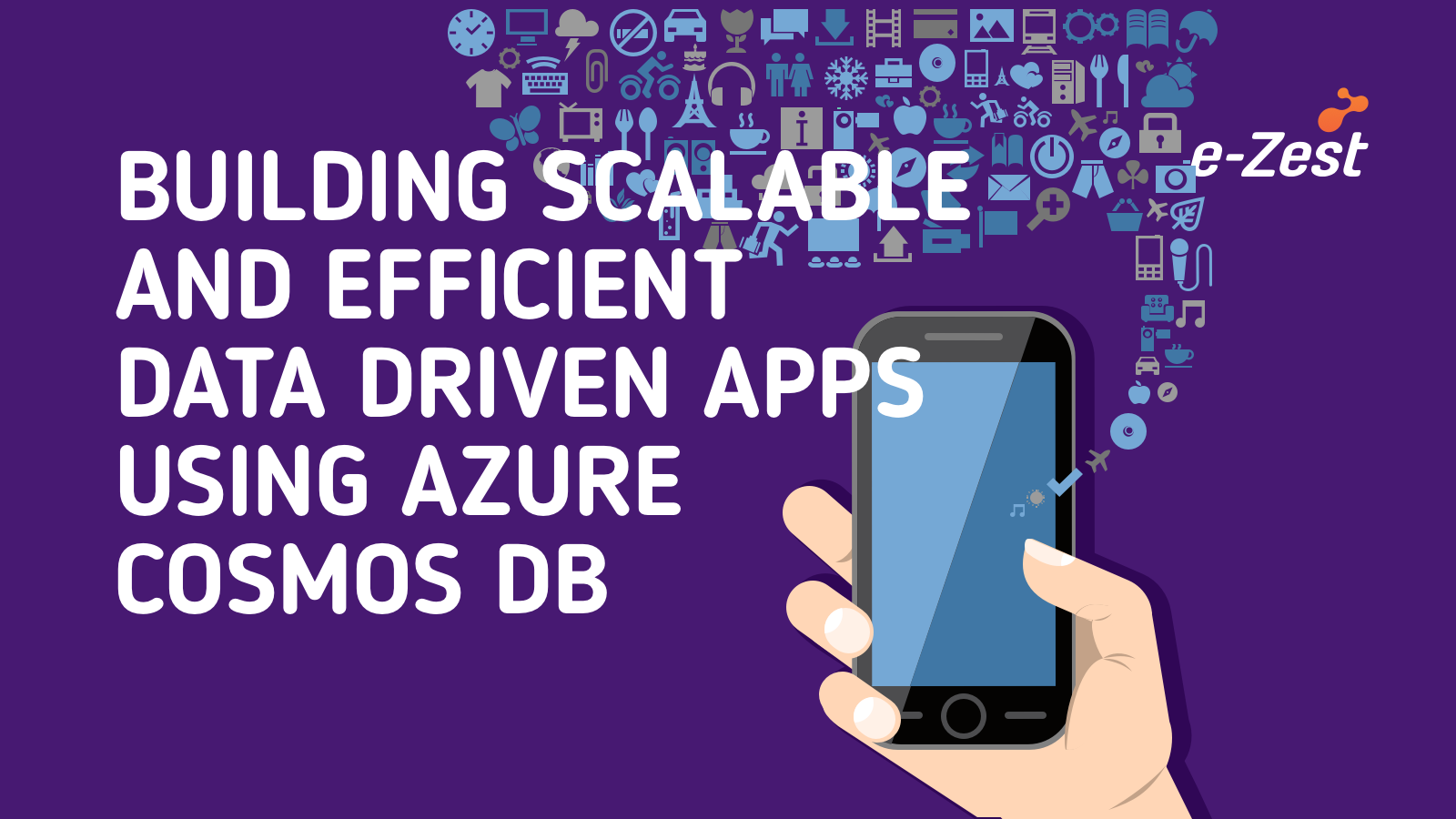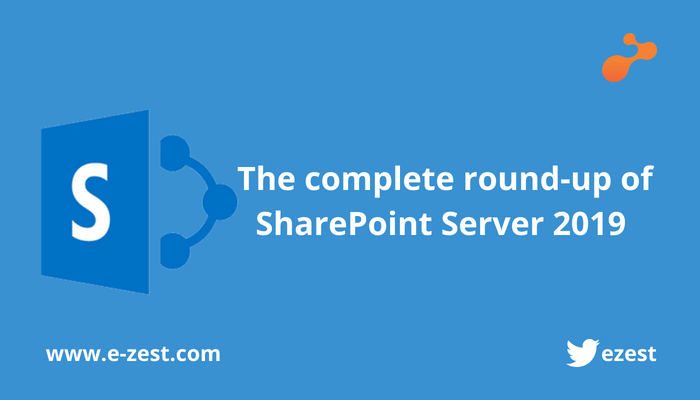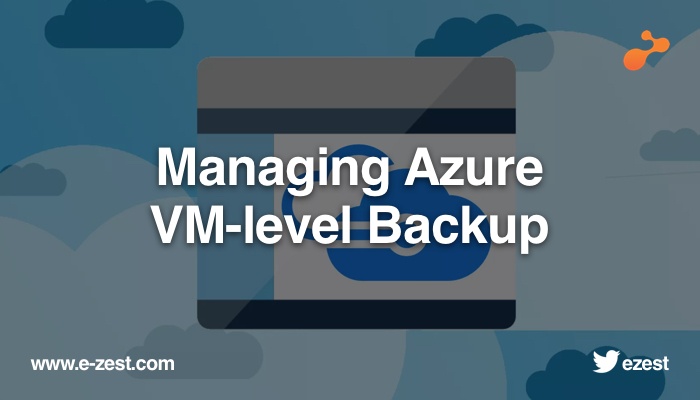Azure Backup, a cloud based backup solution for Windows which lets the users to take backup of files and folders at offsite cloud storage in Windows Azure. The Windows Azure Backup helps in protecting sensitive server data against loss and disaster impacts. No matter, wherever the data stored, Azure Backup service helps the IT administrators to backup and protect critical customer data in an efficient approach. The stored data may include SharePoint, Exchange and SQL Server files, Windows Servers and Azure Infrastructure-as-a-Service (IaaS) virtual machines.
Windows Azure Backup is built using Windows Azure platform and Windows Azure BLOB storage to store customer data. The Windows server utilizes a downloadable Windows Azure Backup agent to transfer files and folder securely to Windows Azure Backup Service. It can also be integrated with the backup tools in Windows Server or System Center Data Protection Manager. One can manage the cloud backups using these kinds of familiar tools to configure, monitor and recover backups flawlessly.
Windows Azure Backup allows minimal bandwidth usage, cost-effective data protection and retention policies. Your data remains encrypted before and after it is sent to the cloud and only you can access to the key.
Usually most of the enterprises using Microsoft Azure as cloud service are skeptical about data backup on Azure. Therefore, Azure Backup is a matured and proven backup and disaster recovery management solution for the enterprises looking for a backup solution.
Here are 4 scenarios for using Azure Backup Service.
- Backup using Azure Backup Agent.
You can take Files and Folders level backup using Azure Backup Agent on Windows. (Supported Windows OS are from Windows 2008 R2 to latest Server OS and from Windows 7 to latest client OS.) - Backup using Azure Backup Server.
You can take backup of Files and Folders, Microsoft SQL Server, Microsoft SharePoint, Microsoft Exchange, Hyper-V virtual Machine (Windows and Linux). - Backup using System Center Data Protection Manager (DPM).
Also, By using System Center DPM you can take backup of Files and Folders, Microsoft SQL Server, Microsoft SharePoint, Microsoft Exchange, Hyper-V virtual Machine (Windows and Linux). - Backup using Azure Backup (VM Extension).
You can Backup Windows and Linux Azure VM’s using Azure backup VM Extension.
Check out the latest Azure Backup option which makes the VM Backup operation seamless for the users. Prior PowerShell knowledge is not required to understand the process.
Backup File and Folders using Azure Backup Agent.
- Create Recovery Service Vault in Azure portal.
- Go to Recovery Service Vault and select Backup option. You can also select backup option from Settings also.
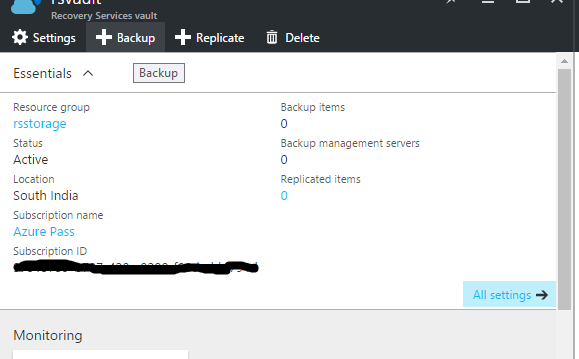
- Select Backup Goal as per your requirement. Here we are selecting for files and folders.
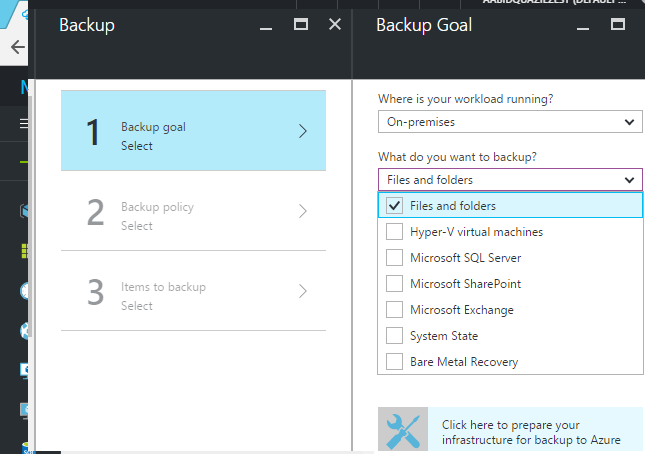
- Click on following link to prepare your infrastructure for backup to Azure.
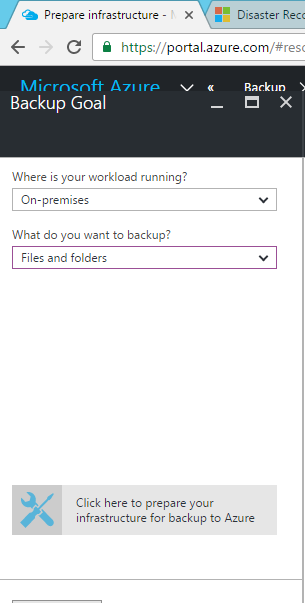
- Select the appropriate Backup Agent tool and download it. Also, download the vault credentials.
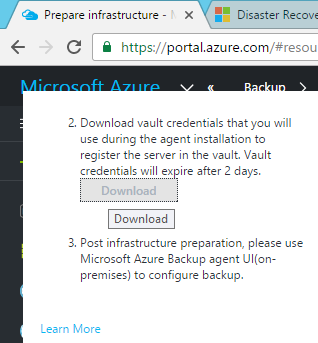
After downloading the Backup agent, please install it on machine from where you want to backup files and folders.
- Please provide the required information to install backup agent.
- While installing it will check your machine requirements, if it succeeds then proceed to registration for backup vault. If it fails then you need to download and install required softwares.
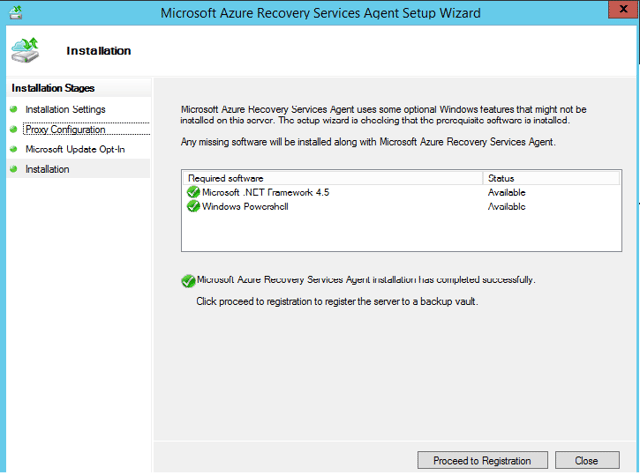
- Browse and select your vault credential file.
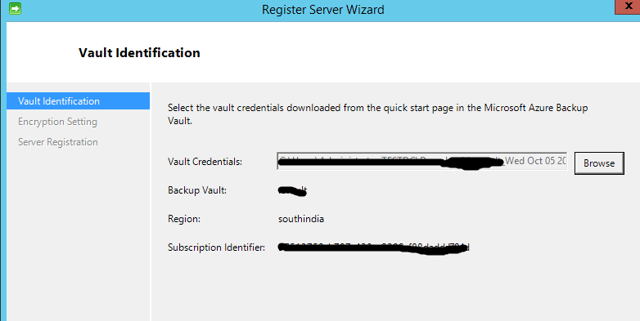
- Please provide passphrase for encryption and decryption of data which is backed up to Azure, otherwise you can generate it automatically and save it on your machine.
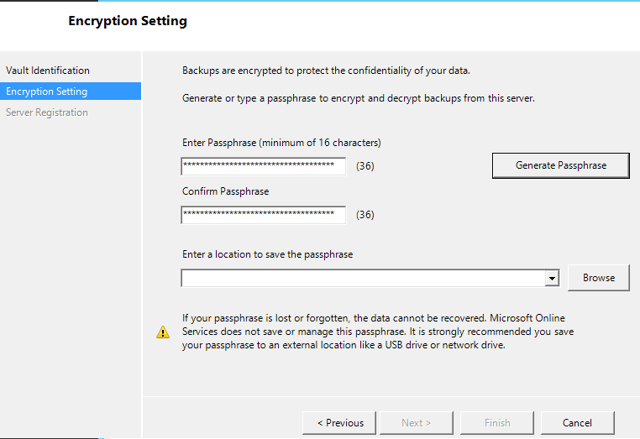
Please save the passphrase in secure place for security. If you lose your passphrase then you can’t decrypt your data from Azure.
-
After successful installation of your Backup Agent, you can schedule backup by selecting Schedule Backup option in right side of Agent.
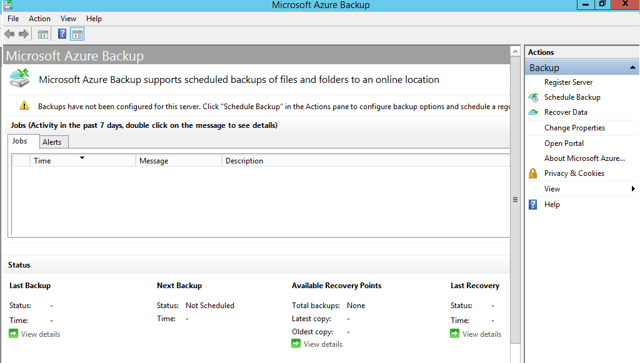
- Select the items for Backup. You can also remove items from existing backup if already schedule.
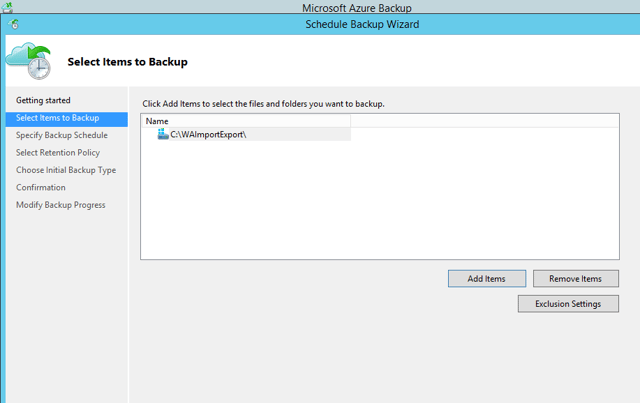
- Specify the time for backup. You can schedule only 3 times per day using backup Agent. Also you can schedule weekly backup.
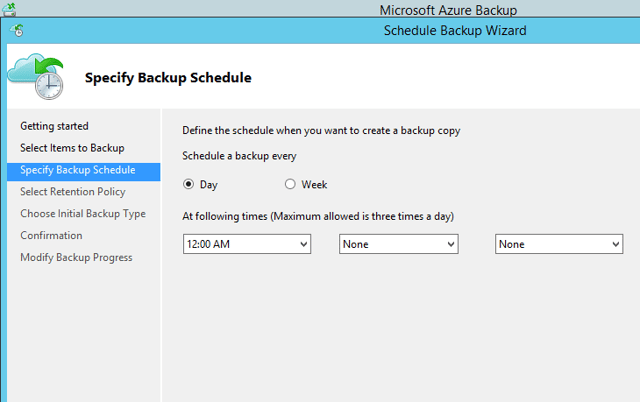
- Select the Retention Policy as per your requirement.
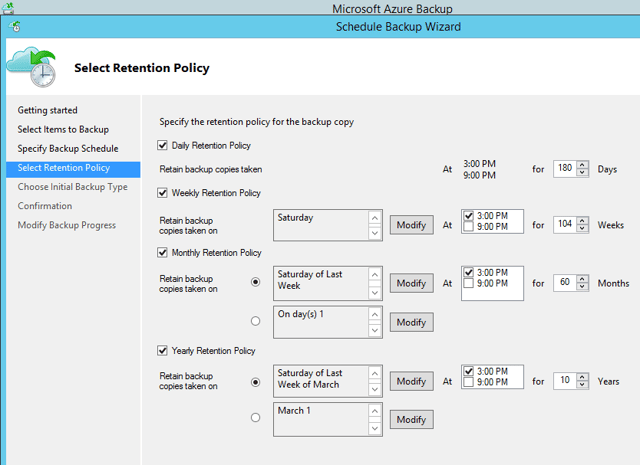
- Choose Initial backup type. Also you have option to select initial backup using Azure Import/Export Service. But Azure import/Export service currently works only with Classic portal storage account.
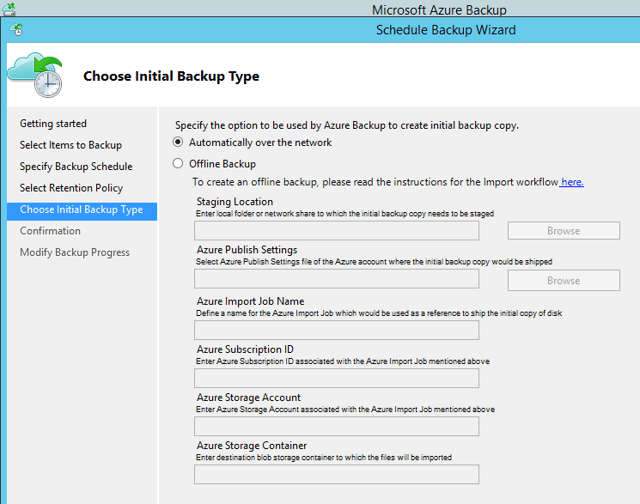
- You can see the status of backup job in the Backup Agent window.
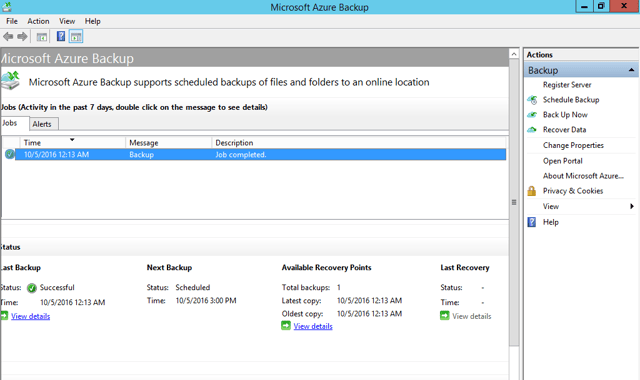
- To recover backup data, you can click on Recover Data option. It will open a new wizard to recover data from Azure.
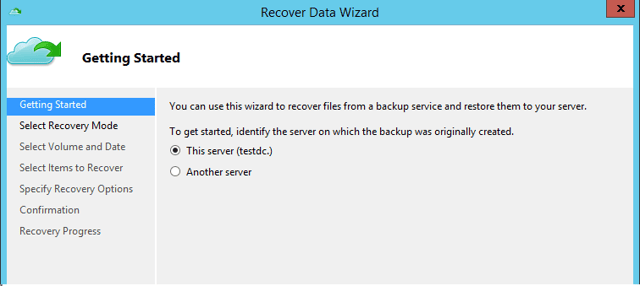
Select which server you want to recover data. - Then browse files or you can search too; then select the recovery point for data.
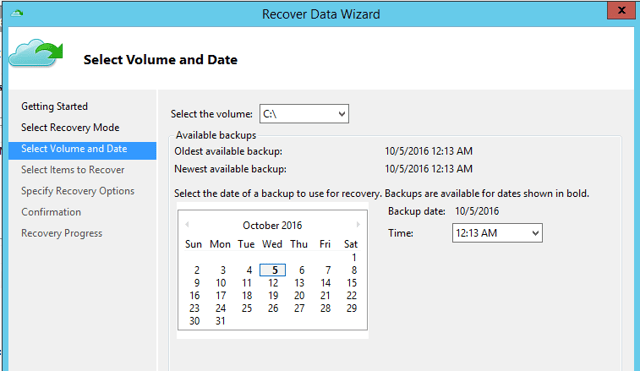
- Select files and folders which you want to recover.
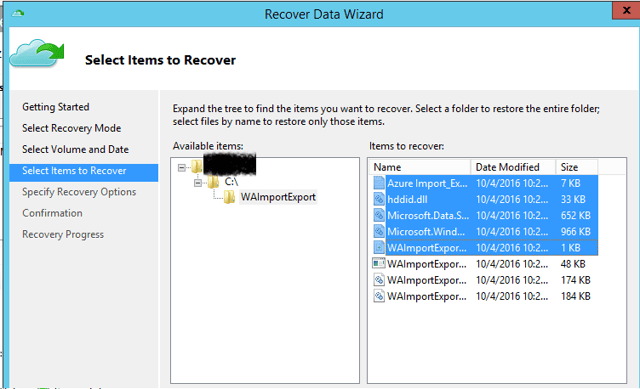
- Select recovery destination and options.
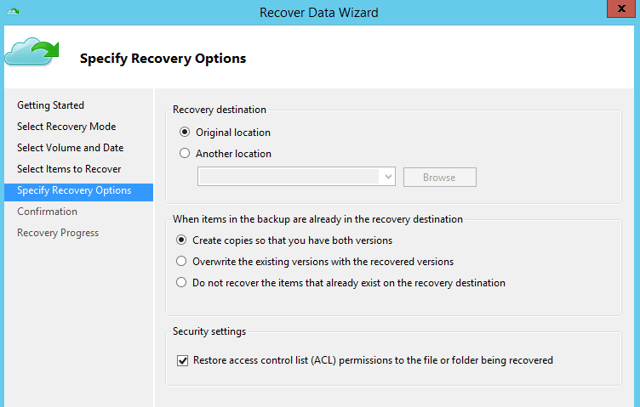
- Confirm the recover configuration and select ‘Recover’.
- It will recover data and agent will show the job status after completion.
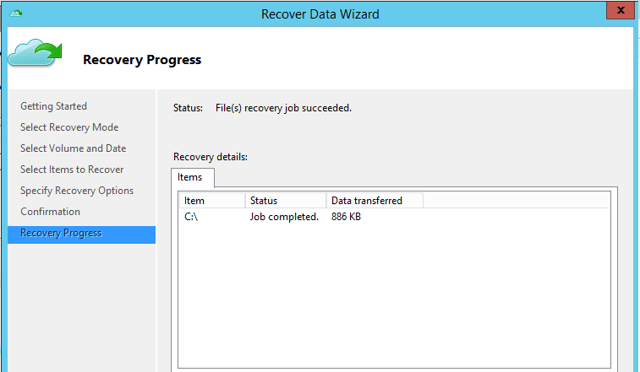
- In Agent portal you can see all job status.
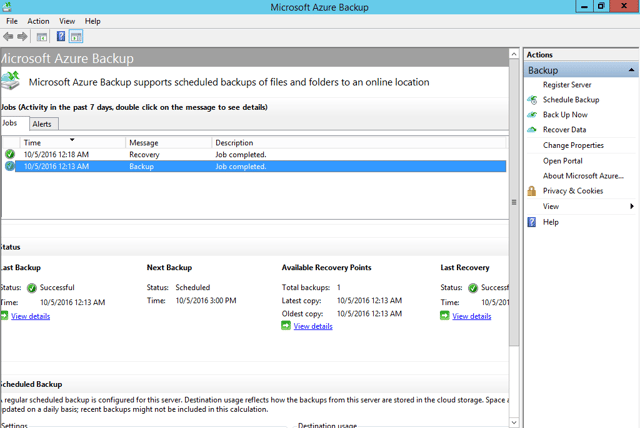
Microsoft Azure Backup is a great tool that allows you to get backups of your Azure VMs. However, if you seek more information regarding Azure Backup Service contact us here.