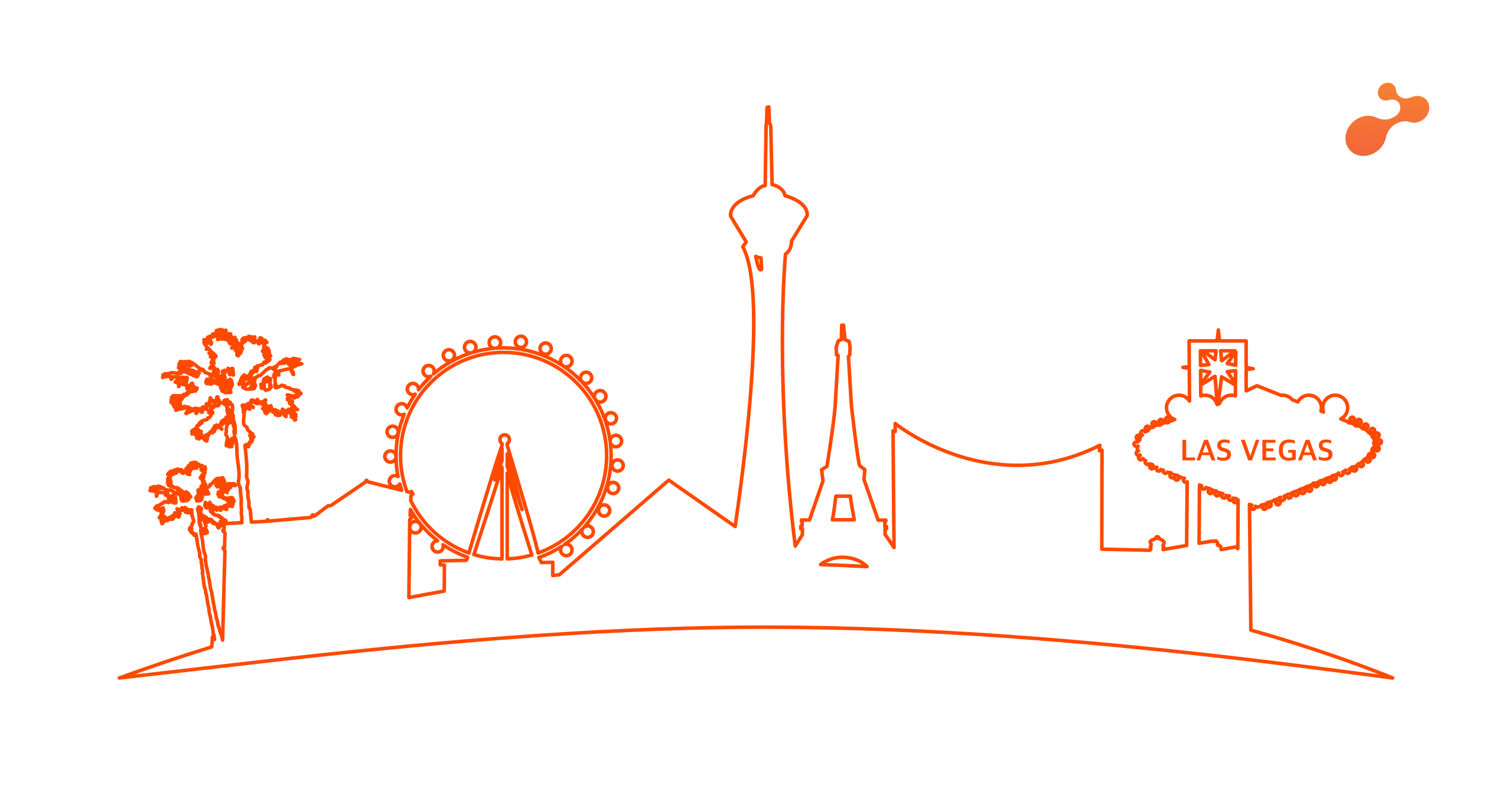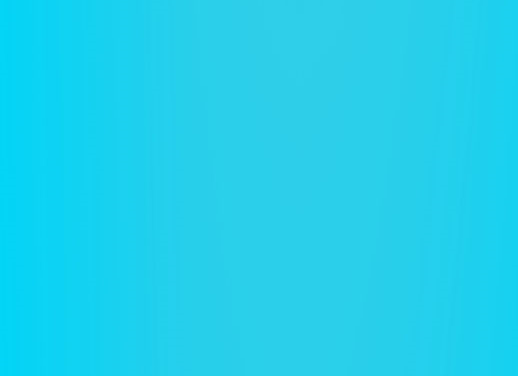Azure Monitor
Azure Monitoring service provides monitoring of all Azure resources at single window. To use Azure monitor, you don’t to do any configurations. It’s by default available for every Azure Account. It’s the central monitoring for all Azure resources and central place to configure and manage alerts for any Azure resource. Also it has the Network Watcher which helps you track the Azure VNET Packets for any troubleshooting.
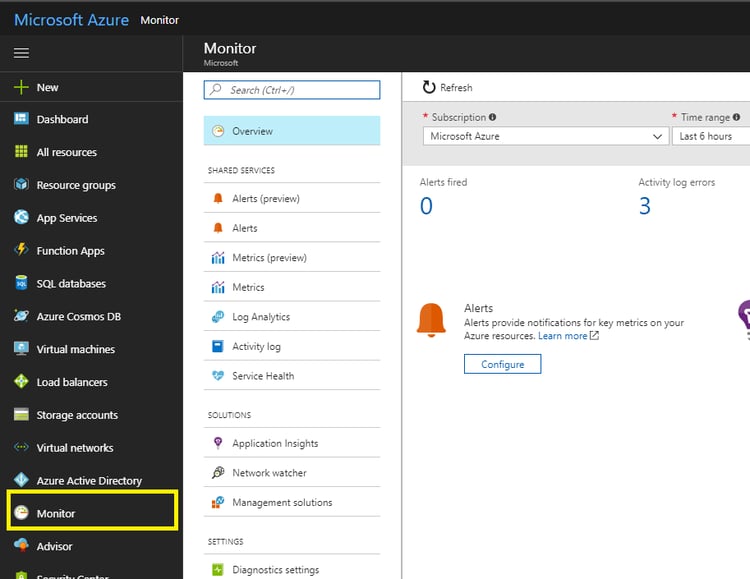
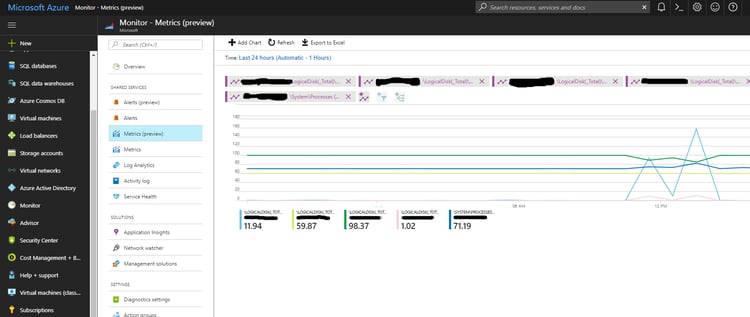
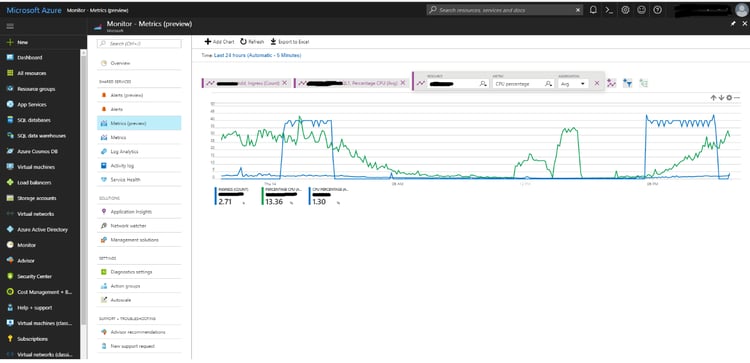
As per the above screenshots, you can apply different types of filters and get log data report analysis as per your requirement. Azure Monitor service comes in free tier as well as paid tier.
Azure Monitor Service Contains the following services for Monitoring:
- Application Insight
- Log Analytics – Operational Management Suite
- Network Watcher
Log Analytics (OMS):-
To configure Log analytics you need to create the OMS workspace in your Azure account, so every time you go to Log analytics it will redirect you to the OMS portal in a new tab. To add your VMs into OMS portal you need to configure your VM form OMS portal to capture the Log data and then you can apply searches and analytics on top of log data.
In Log Analytics you can find many readymade dashboard solutions for monitoring various types of Azure services like Monitor Azure Containers, Monitor Azure Application Gateways etc.
To use the predefined dashboard, you need to go to the Solutions Gallery and from there you can add that solution to your workspace and then you can configure your Azure resources.
Log analytics provides very rich predefined solutions and also provides the flexibility of log search.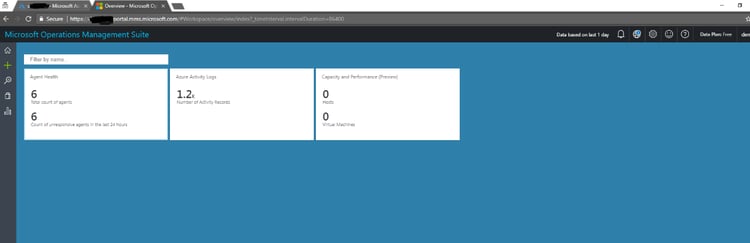
Log Analytics home dashboard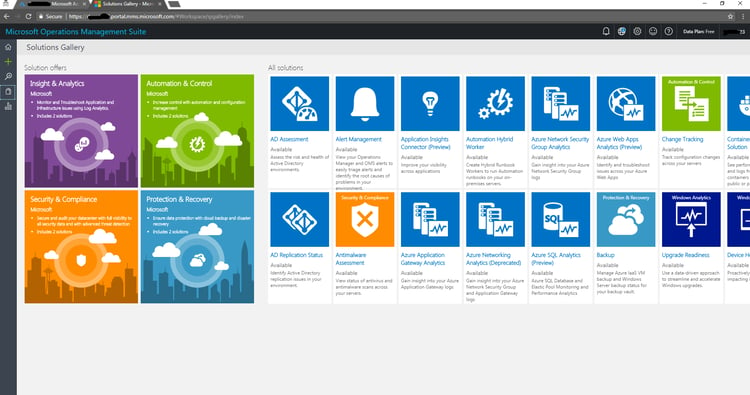
Log Analytics Solution Gallery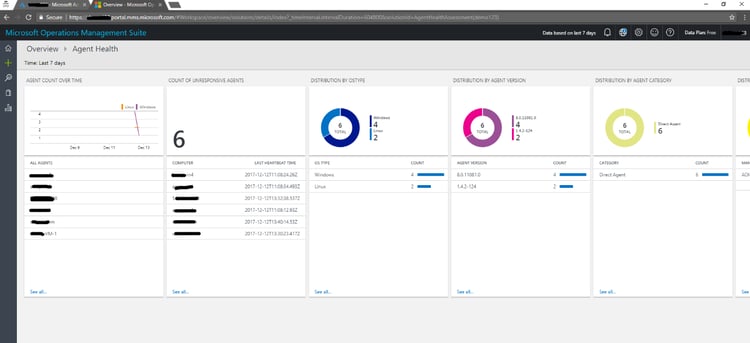
Log Analytics Agent Health Solution dashboard home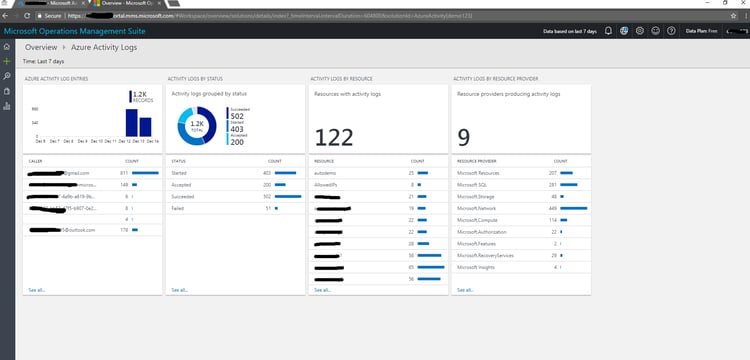
Log Analytics Azure Activity Logs Solution Dashboard home
Application Insight
Application Insight also provides rich monitoring but rather than providing Azure Services metrics logs like Azure Monitor and Log analytics, it provides the detailed application logs including the application errors, exceptions, page response time, user request origin and query performance etc. Application Insight can be configured for .Net, Java and PHP applications. And you can also configure Application Insight if your web application is running outside of Azure.
In the below screenshot, the Application Insight was configured for a .Net application and this is the default home page of Application Insight. It also provides the live stream of log and configuration for alerts based on a specific event. You can see the request performance in the latter image.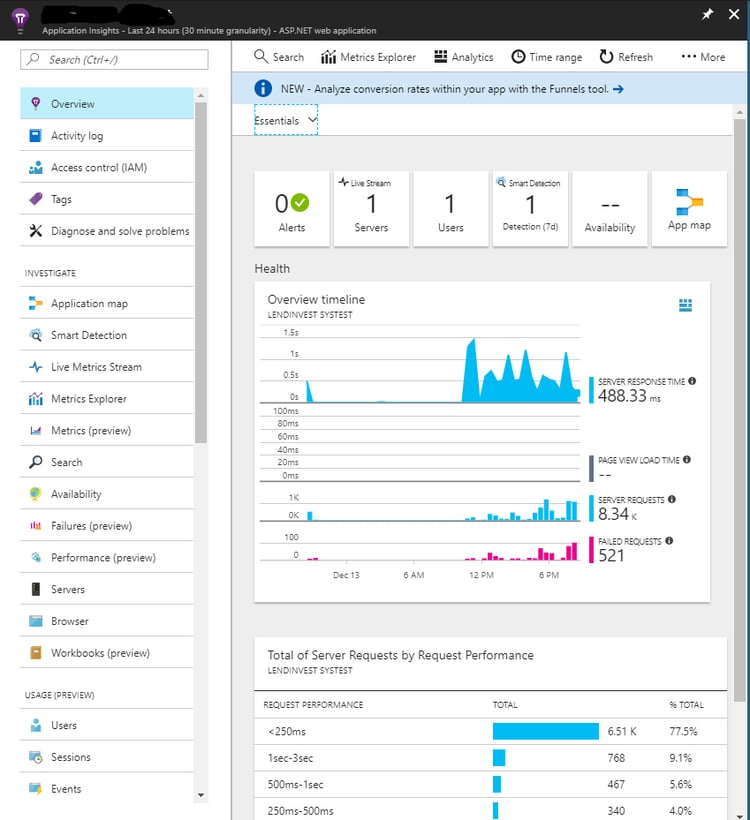
Application Insight also provides rich set of monitoring and various other services to apply the better analytics on top of the log captured by Application Insight.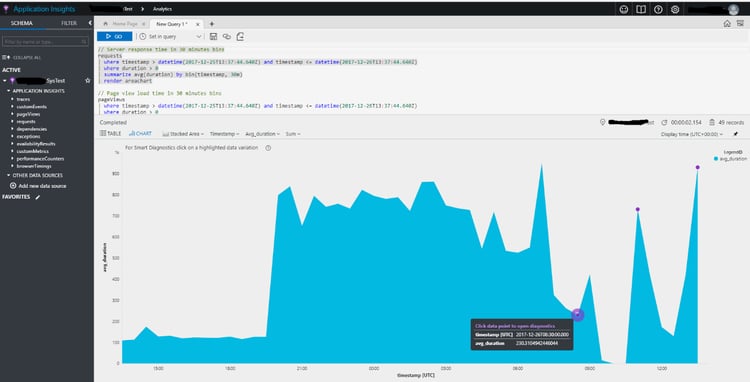
Customized dashboard of Application Insight as per the requirement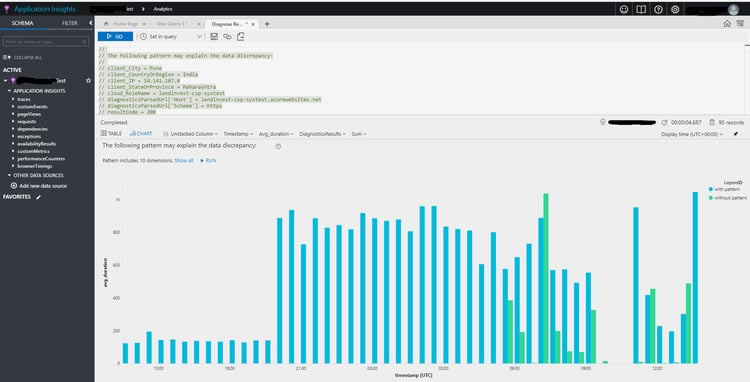
Network Watcher
Azure Network Watcher provides you the ability to view the data in Azure Virtual Network if there is any issue. Generally in case of Azure VM issue, we try to connect the Remote server and find the issue, but what if the issue is in Azure VNET? So in this the Azure Network Watcher will help us to track the particular packet from Azure VNET without going and logging into Azure VM. We have various options like Next Hoop, Packet Capture, IP Flow Verify and VPN Diagnostics in Azure Network Watcher to troubleshoot the network issues in Azure Virtual Network.
Network Watcher is already available in Azure Monitor so you just need to Enable Network Watcher for your Azure Region to use the service. You can also configure an alert on the particular packet capture.
Go to Azure Monitor >> Network Watcher >> Overview and from there you can Enable Network Watcher for your Azure Region.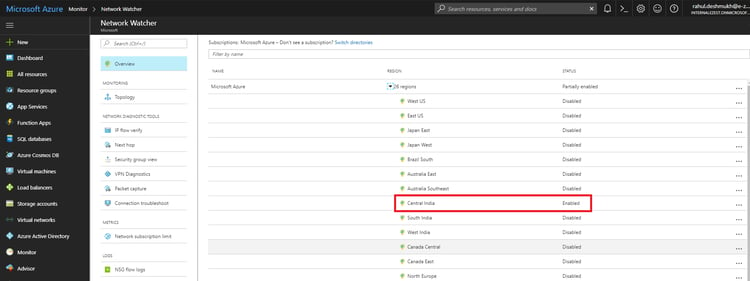
After that to track your VM packet flow, you need to add Network Watcher Extension from VM Extensions Tab as shown in the image below.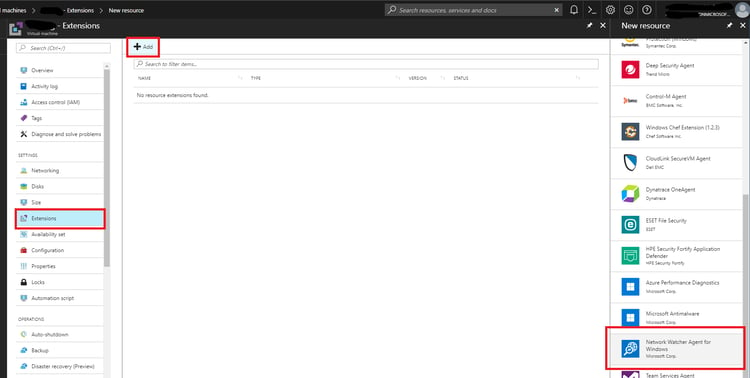
Options such as IP Flow verification, Next hoop, VPN Diagnostics and Packet Capture etc will be available for you to use once you add Network Watcher VM extension to your Azure Virtual Machine.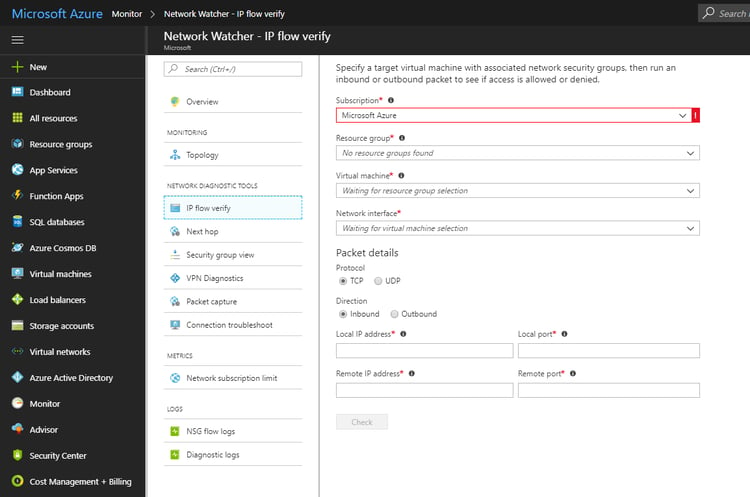
So in terms of Virtual Network data traffic/packets the Network Watcher provides very rich features and troubleshooting tools that are necessary things while your network in far away and not within your reach.
There are various third party monitoring tools and services available in the market, but we recommend using the Azure provided Monitoring services if you are running your workload on Azure. Azure Monitoring services have far better access and control over your Azure Infrastructure so that they can help you with deep troubleshooting. Also as we see above we can automate the whole process by configuring custom alerts and web hooks so that we don’t need to sit in front Azure portal 24/7 to monitor our infrastructure. If you have any specific workload and you are looking for the monitoring services in Azure then let us know, e-Zest can help you choose the right monitoring solution in Azure.



%20in%20an%20Application-190822.png)