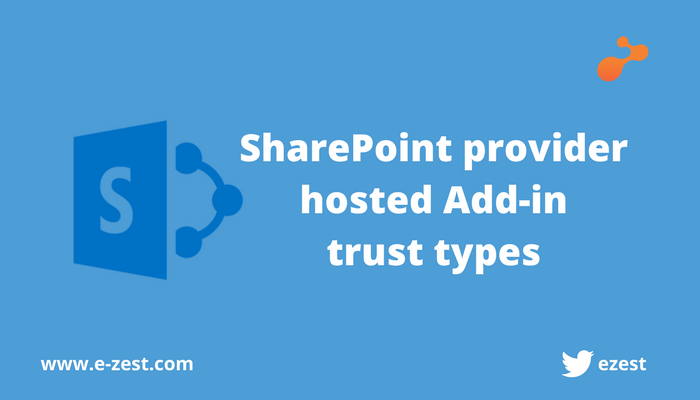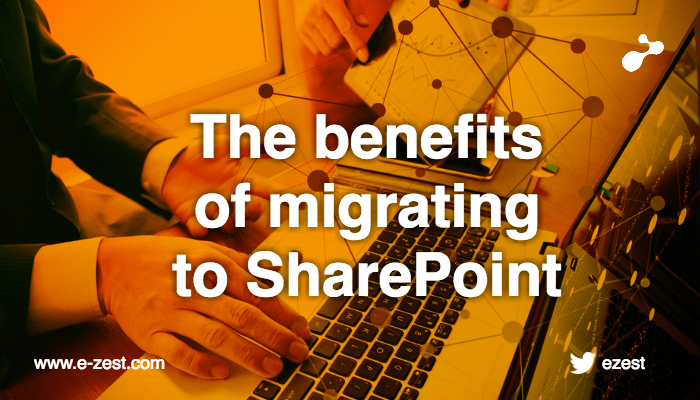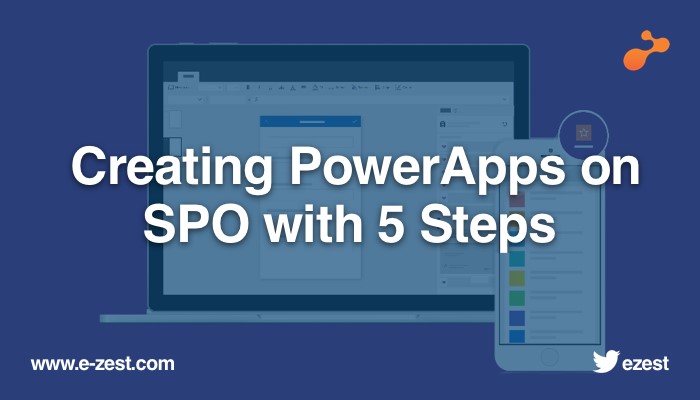
Microsoft has introduced a new technology for creating quick PowerApps for data analysis on desktop or mobile devices. PowerApps lets you connect, create and share business apps with your team in minutes and using any device. You can create quick PowerApps using SPO list and the below article provides easy steps to create it.
Step1: Create the SPO list and add some test data in to it.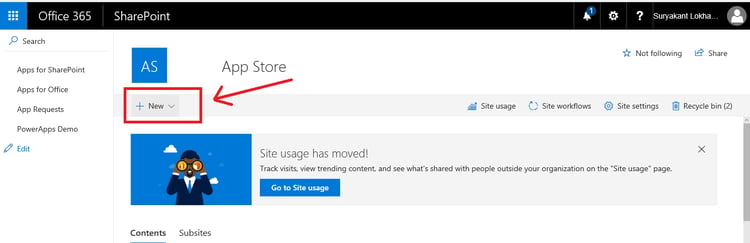
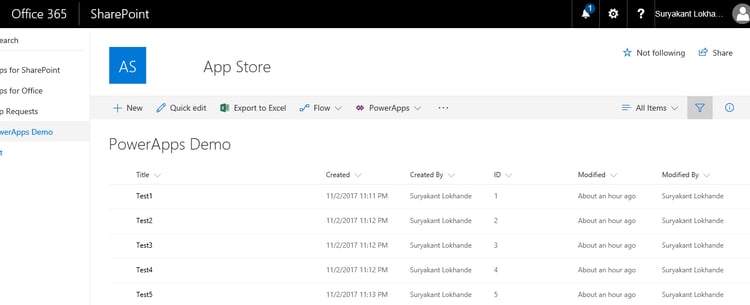
Step2: Creating PowerApps – Once you are ready with SharePoint list, it’s time to create PowerApps from it. Just navigate to the SP list top bar and click on “PowerApps” button to create new PowerApps.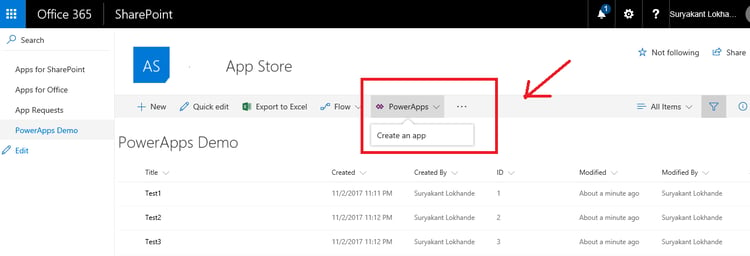
Clicking on “Create App” will show the below pop up. Add new app name and click on Create button.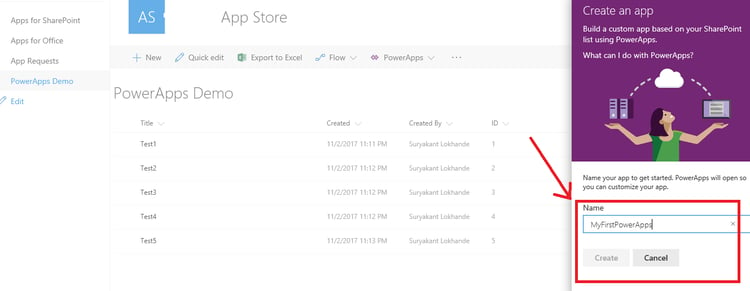
Select country and click on ‘Get started’.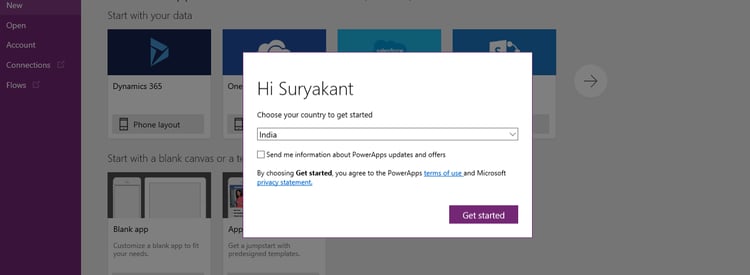
Step 3: Configure your app.
The app creation screen contains various sections and each one of them have specific set of features which can be used to design layouts, add additional actions and features etc.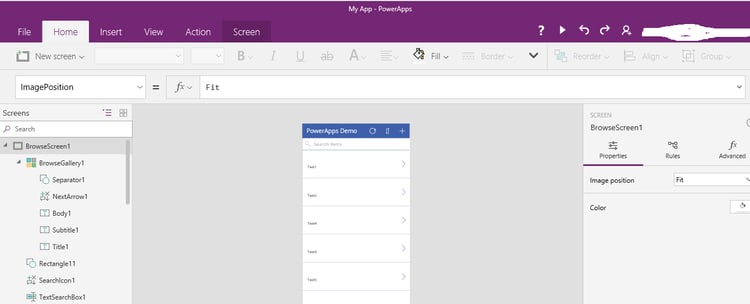
Step 4: Publish your App- After doing necessary edit you can publish the app and then share it with all.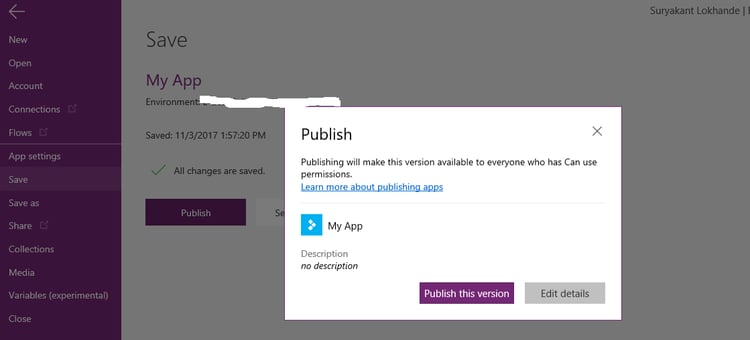
Step 5: View your app
Now go to Apps left navigation link from app browser screen and click on it. The right pane will get populated with list of PowerApps published on local gallery.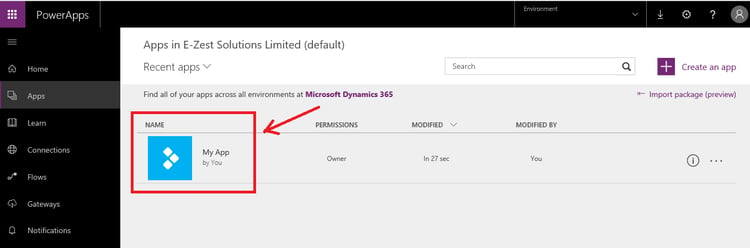
Click on it and you will pass through process window to load your first power app.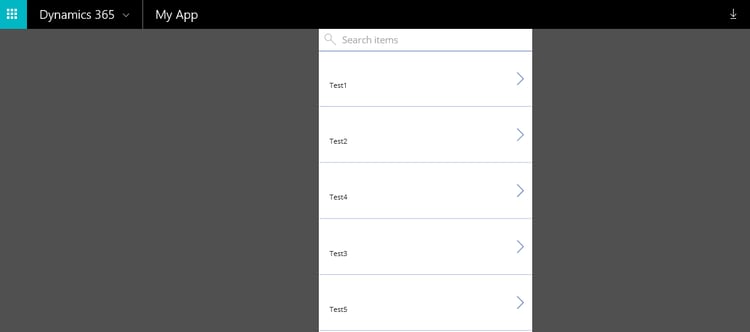
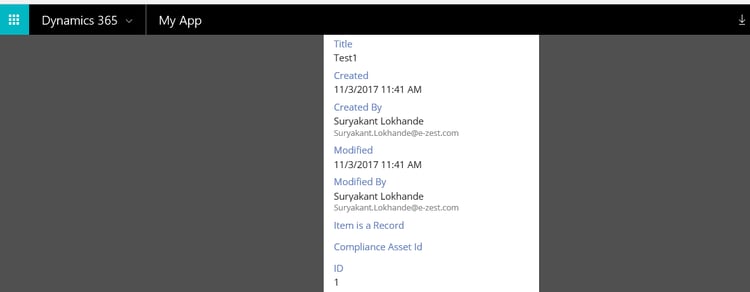


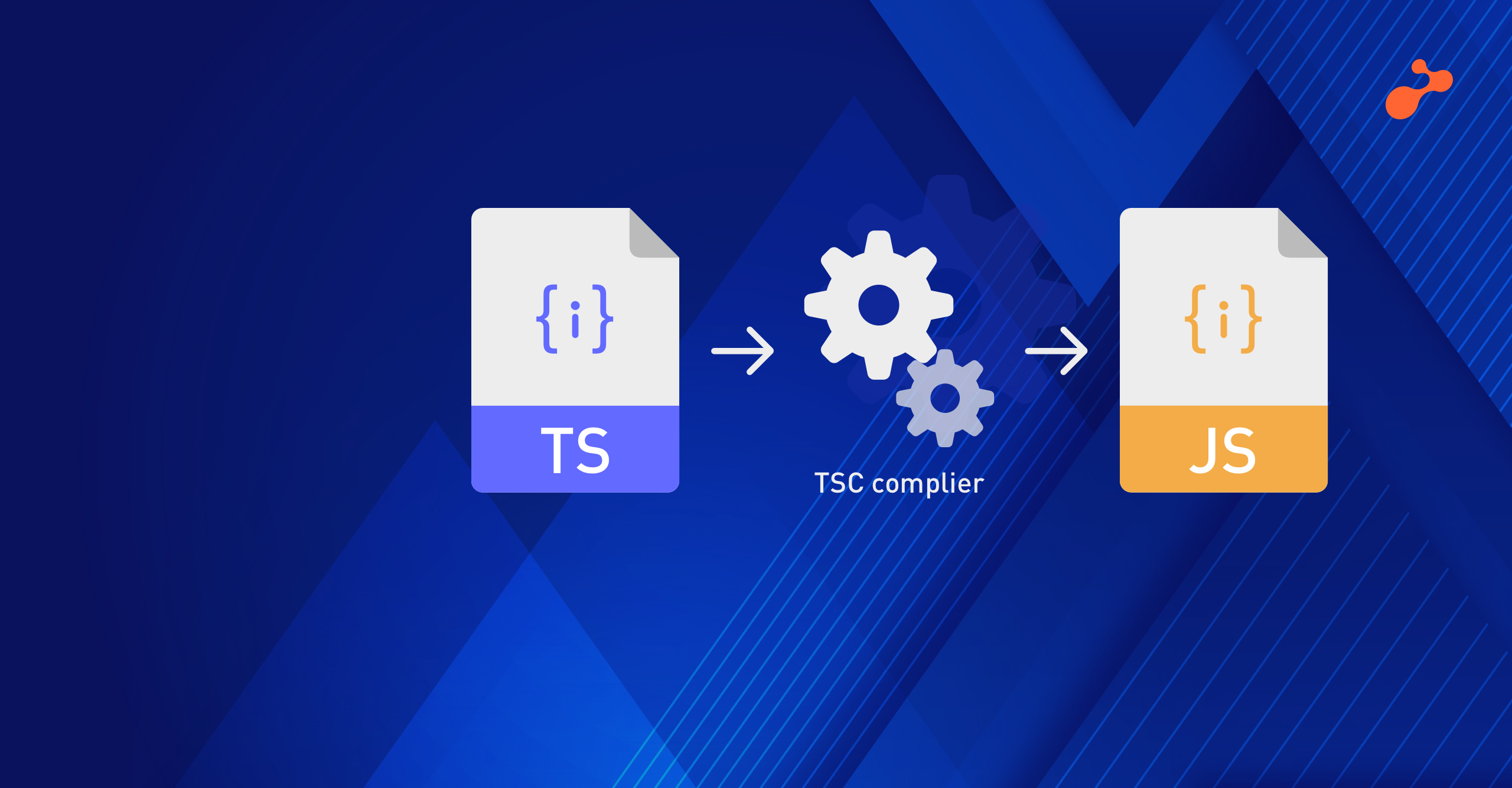
%20in%20an%20Application-190822.png)
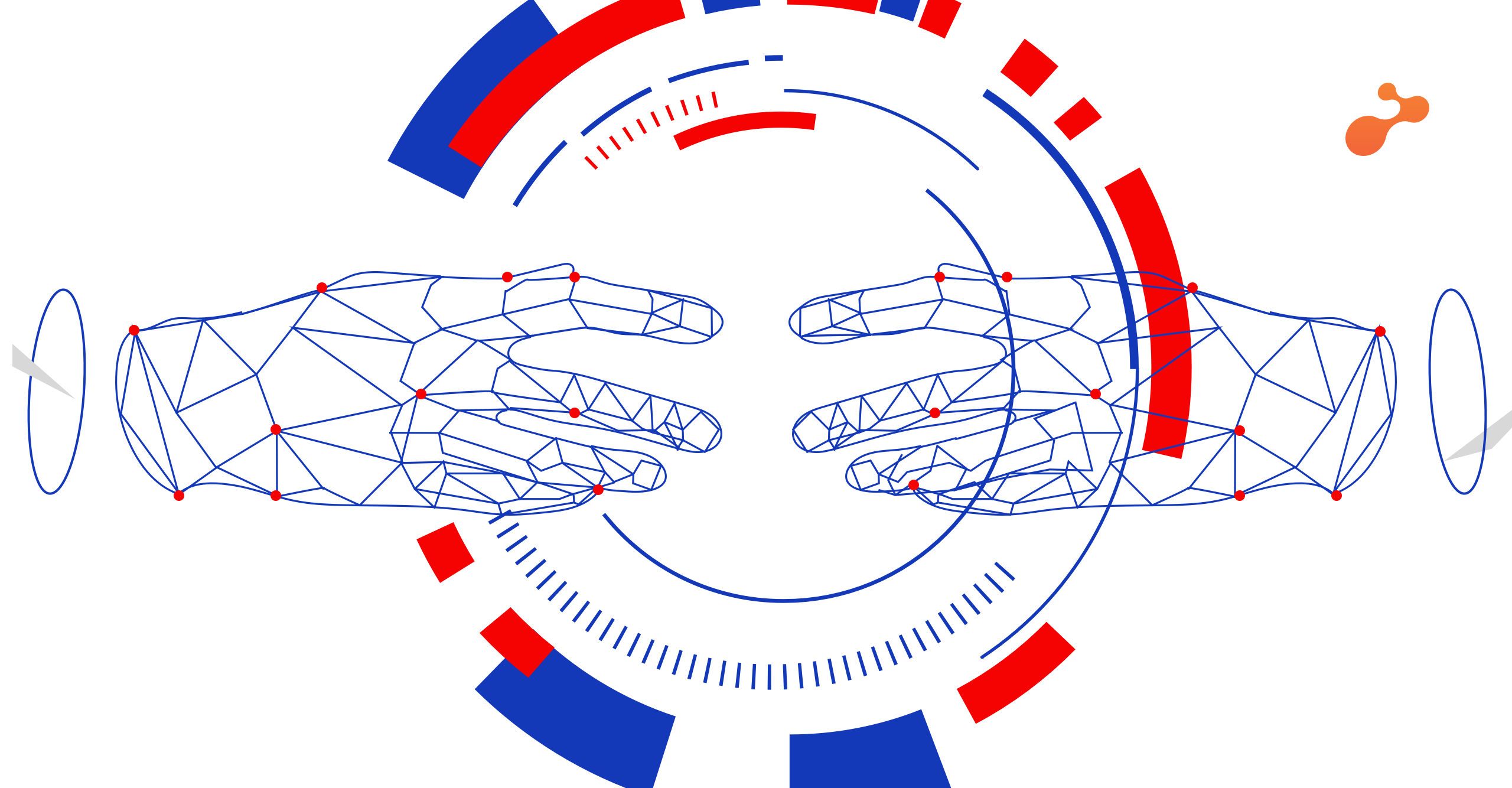
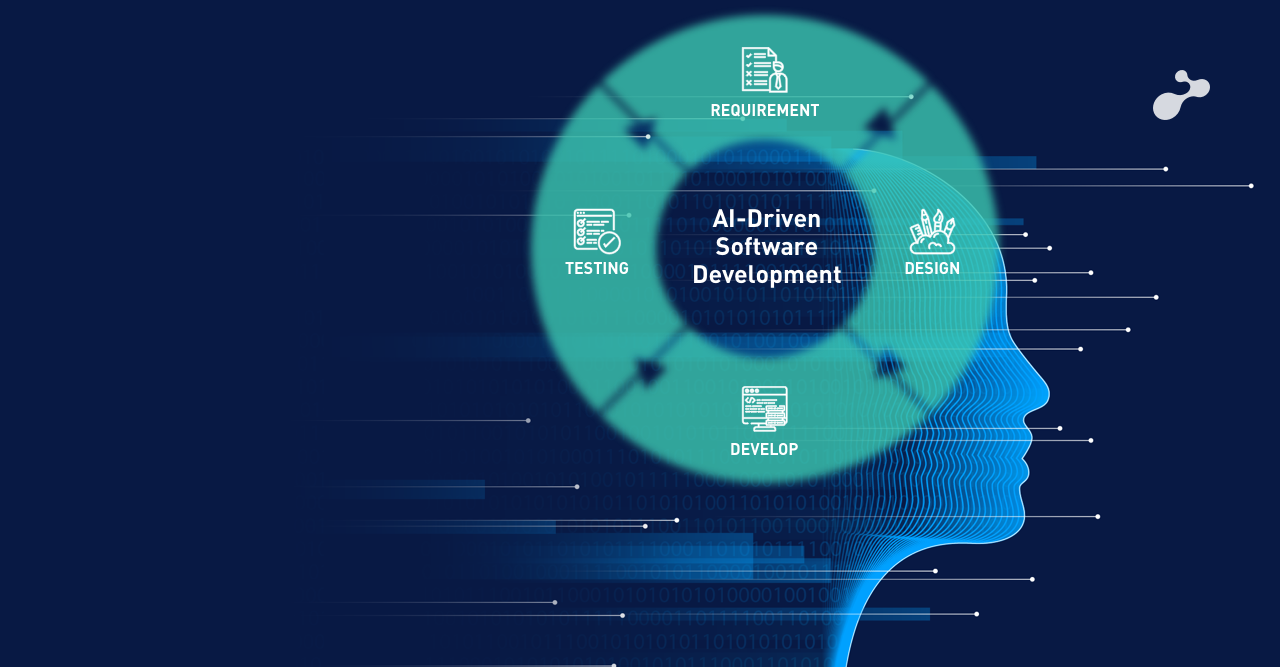
.png)