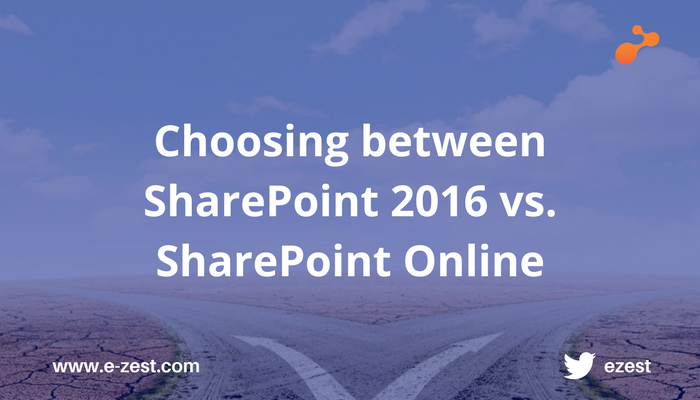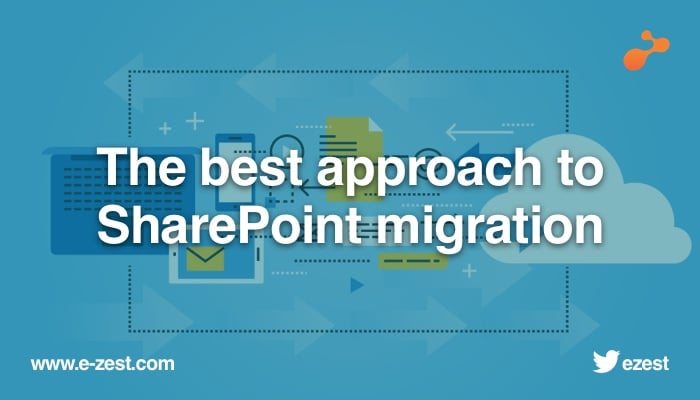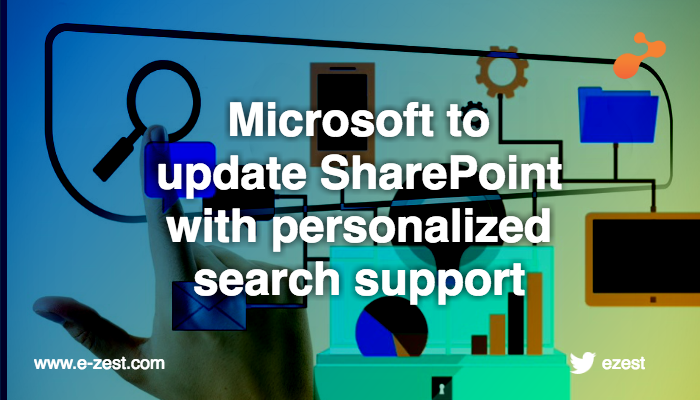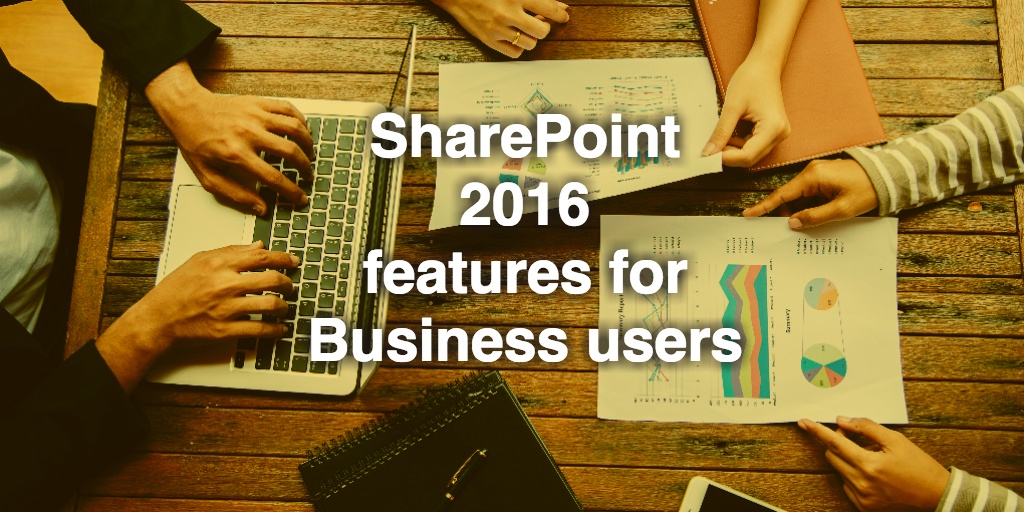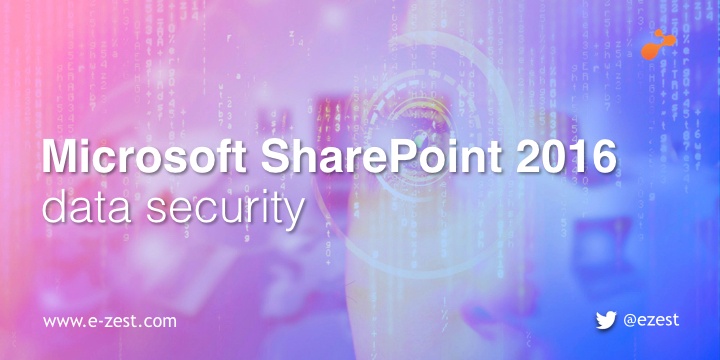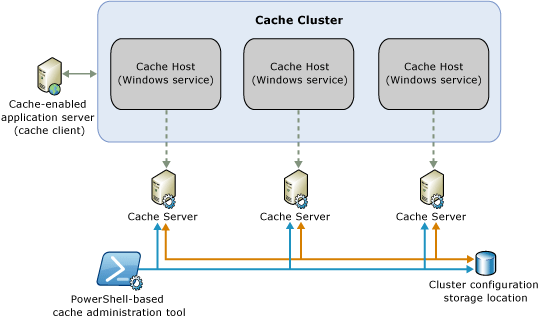SharePoint has been one of the most successful products of Microsoft and they have come up with its updated version almost every year now. SharePoint has proved to be the best business collaboration platform for Enterprise and Web. This blog post will focus on why and how to migrate from SharePoint 2007 to SharePoint 2010.
Microsoft SharePoint 2010 has enabled connecting and in turn empowered people to enhance productivity by offering them improved and simplified tools to create and manage sites and associated content. Smooth integration with Microsoft Office 2010 has made it possible for users to be more productive while using a more familiar set of tools to interact with the SharePoint Server. SharePoint 2010 helps to cut maintenance and training costs by providing an integrated set of features and the ability for organizations to build their business productivity solutions on top of the SharePoint Server. SharePoint 2010 helps in responding rapidly to business needs by providing the ability to quickly build and deploy dynamic solutions to end users, power users and professional developers. SharePoint 2010 provides the tools to easily create business solutions that can be integrated with existing data and process. So, this was about the key differentiators of SharePoint 2010 when compared to SharePoint 2007.
Now, let’s see the critical steps for a successful migration from SharePoint 2007 to SharePoint 2010.
- Run the pre-upgrade checker: One can use the pre-upgrade checker to report on the status of environment and SharePoint sites before up-gradation to Microsoft SharePoint Server 2010. It is highly recommended to run the pre-upgrade checker and resolve as many problems as possible before scheduling the upgrade.The pre-upgrade checker is a Stsadm operation that can be run in a Microsoft Office SharePoint Server 2007 environment to find any potential issues for upgrade and to review recommendations and best practices. The pre-upgrade checker reports information about the status of your environment and the SharePoint sites in that environment including upgrade readiness and supported paths, alternate access mapping settings, list of installed elements and unsupported customization, orphaned objects, invalid configuration settings and database requirements.
- Clean up your environment: Before you begin the upgrading process, you should make sure that your environment is functioning in a healthy state and that you clean up any content that you do not have to upgrade. Remove or repair any orphaned sites or data, address any large lists or large access control lists (ACLs), remove extraneous document versions, and remove any unused templates, features, or Web Parts.You can also take the time to remove or rearrange content so that you will have the structure that you want after you perform the upgrade.
- Record settings for user profile synchronization: Next critical step is to record the settings used for user profile synchronization in the previous environment in the upgrade worksheet. This will be applied when new environment will be created and User Profile Synchronization service will be enabled. Record settings for connections, property mappings, and filters.
- Record blocked file types: Blocked file types are not preserved during up-gradation process. We will have to copy the list of blocked file types and save the list in the upgrade worksheet to reapply the settings after upgrade.
- Back up your environment: The most critical step is to back up the current environment to ensure the recovery of the existing environment in case something goes wrong during the upgradation process.
It’s equally significant to have an experienced partner to make the migration successful along with these crucial steps.