Introduction:
The ObjectAid UML Explorer is a “drag and drop” and lightweight code visualization tool for the STS/eclipse IDE. It shows your source code and libraries in live UML class diagram and sequence diagrams.
To use this tool, first we have to install it into our STS/eclipse IDE. The ObjectAid UML Explorer can be installed within STS using following steps:
Installation:
- In the STS main menu, go to Help > Install New Software
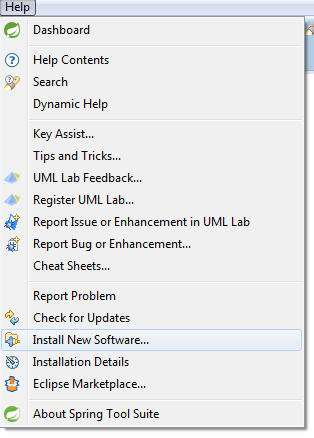
- In the 'Available Software' page of the 'Install' wizard, press the 'Add...' button
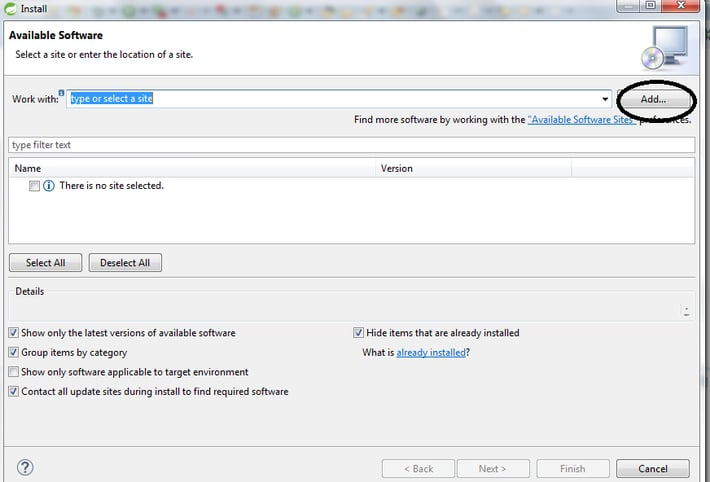
- In the 'Add Repository' dialog, enter this information and press 'OK':
Name: ObjectAid UML- By Sandeep
URL: http://www.objectaid.com/update
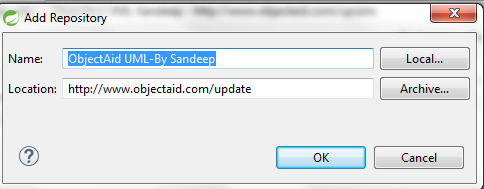
- The 'Install' dialog will show the available ObjectAid plug-ins. Please select your option (ex. ObjectAid class and sequence diagram) to install and press 'Next'. Note below check boxes are optional for selection
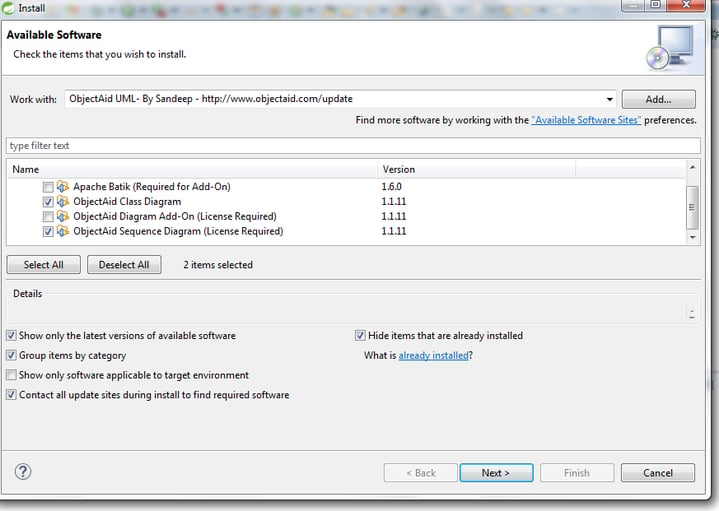
- Press Next.
- On the 'Licenses' page accept licenses terms and condition and press 'Finish' to begin the installation
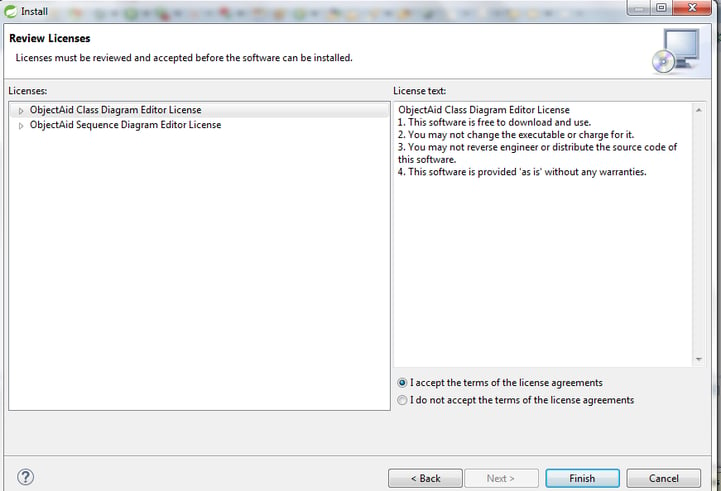
- You will receive ‘warning message’ press “OK” to continue
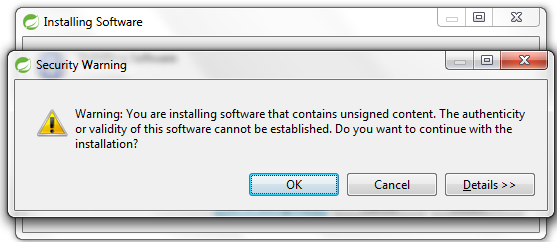
- Once the installation is complete restart STS
Note: ObjecyAid JARs are not signed.
How to create class diagram using ObjectAid in STS/eclipse:
Class diagram: The class diagram is a static diagram. It represents the static view of an application. They can contain existing Java classes, interfaces, enumerations, annotations as well as packages and package roots (i.e. JARs and source folders). Class diagrams can also be used for data modelling. The classes in a class diagram represent both the main elements, interactions in the application, and the classes to be programmed.
For creating class diagram follow below steps:
- First you create an empty class diagram with the 'New' wizard. To get there, you can simply select the package or folder where you want to create your class diagram like below. Sometime you will not to see “ObjectAid UML diagram” so in this case simply go to other option. See in below screen.
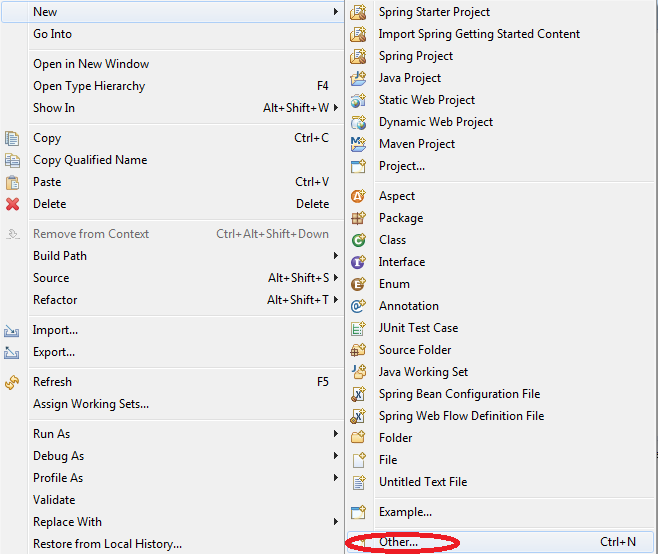
- Now, expand ObjectAid UML diagram and select Class Diagram option and click on Next button
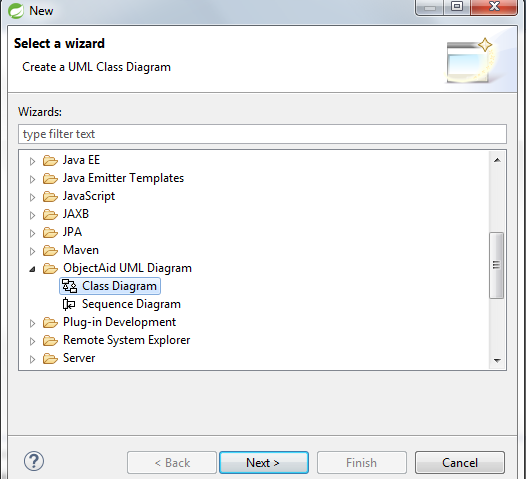
- Provide the name for new class diagram
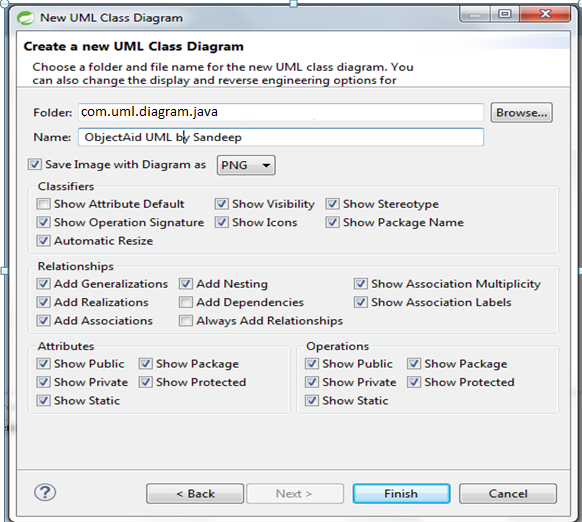
- Also you can select option “Save image with diagram as” like PNG, JPEG and GIF
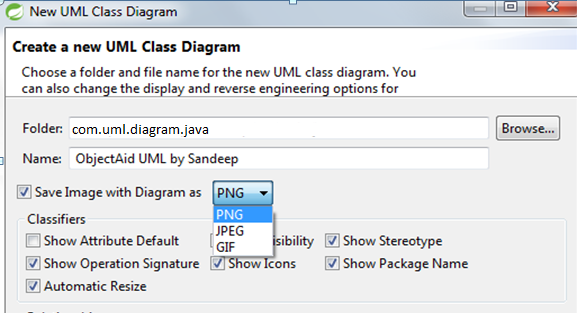
- Now class is ready to draw your class diagram with ucls extension inside the selected folder with provided name like ObjectAid UML by Sandeep. Verify in below screen
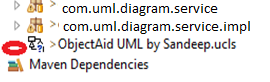
- Now open the created class (ObjectAid UML by Sandeep) and drag your classes to create class diagram. And arrange that classes in proper sequence like below
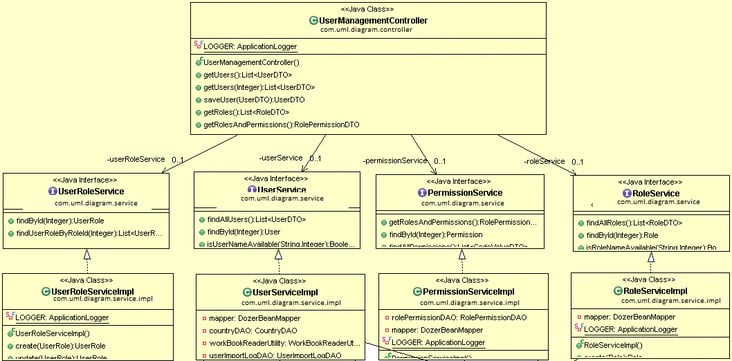
- Now your class diagram is ready to save so for save as image. Right click outside the classes and select “save as image” option and save with following extensions like JPEG PNG and GIF
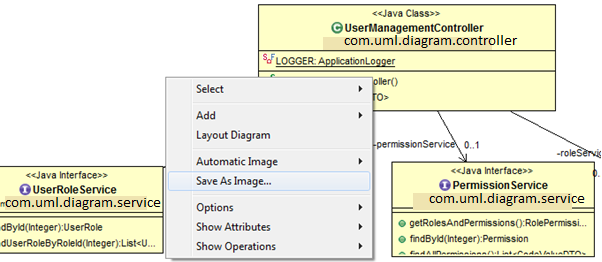
This way you can create class diagram using ObjectAid in STS/eclipse.
Please ask your questions in the comment box. I would love to answer them.
