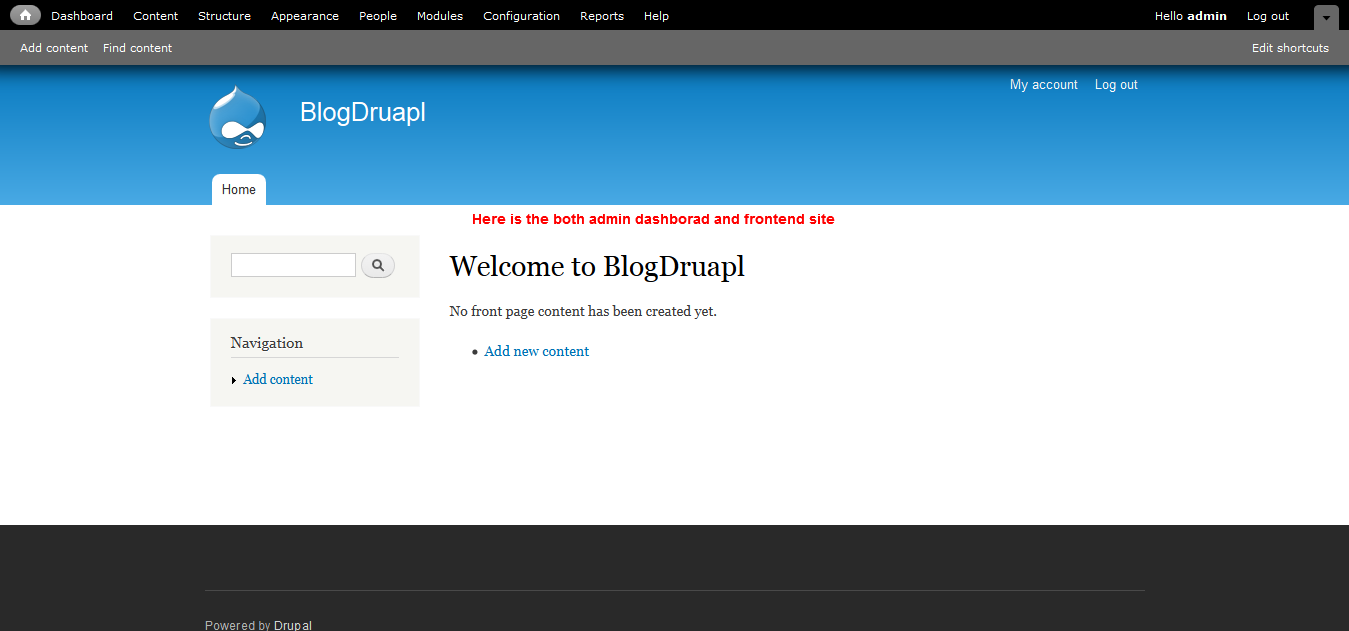About Drupal
1) Drupal is a free software package that allows you to easily organize, manage and publish your content.
2) Drupal is an open source content management platform powering millions of websites and applications.
3) It also has a huge community.
4) Dries Buytaert began the Drupal software as a message board in 1999.
Why to choose Drupal?
Drupal is a CMS used to build enterprise applications. We can also build many other things with Drupal such as e-Commerce websites, multisites etc. It also has ready modules which can accelerate development.
Steps for Installing Drupal
1) Visit the official Drupal site i.e. https://www.drupal.org/download
and download the latest version.
Eg. drupal-7.28.zip
2) After downloading Drupal, extract the file using the following PHP
XAMPP:
- Copy the zip folder in the htdocs folder
- And give the folder name as site name
WAMP:
- Copy the zip folder in the www folder
- And give the folder name as site name
3) Create the database that you will be using for your new Drupal web site.
Just open the phpmyadmin and you will get a display as shown below.
Let’s call the database drupal_blogdrupal
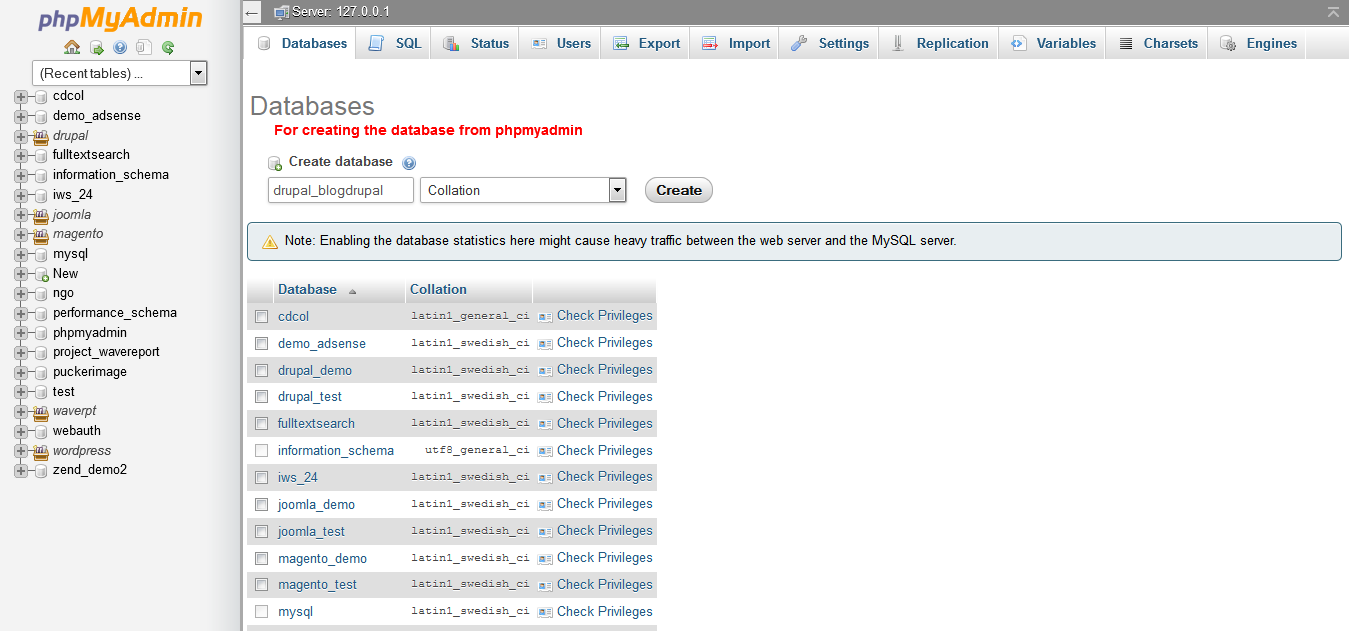
4) Launch the Drupal installation script. i.e. Access the folder where you copy that zip from the browser.
The following screen shows up when we access the zip folder and choose Standard:
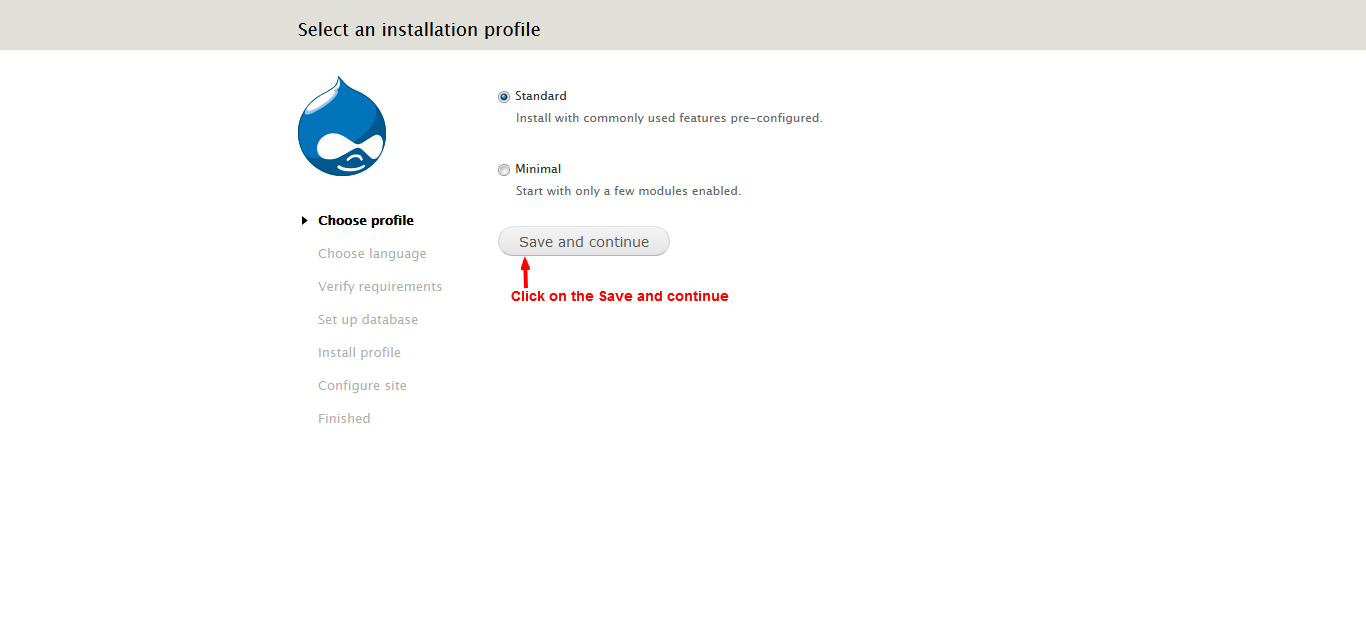
5) After clicking “Save and Continue”, it asks for the language selection.
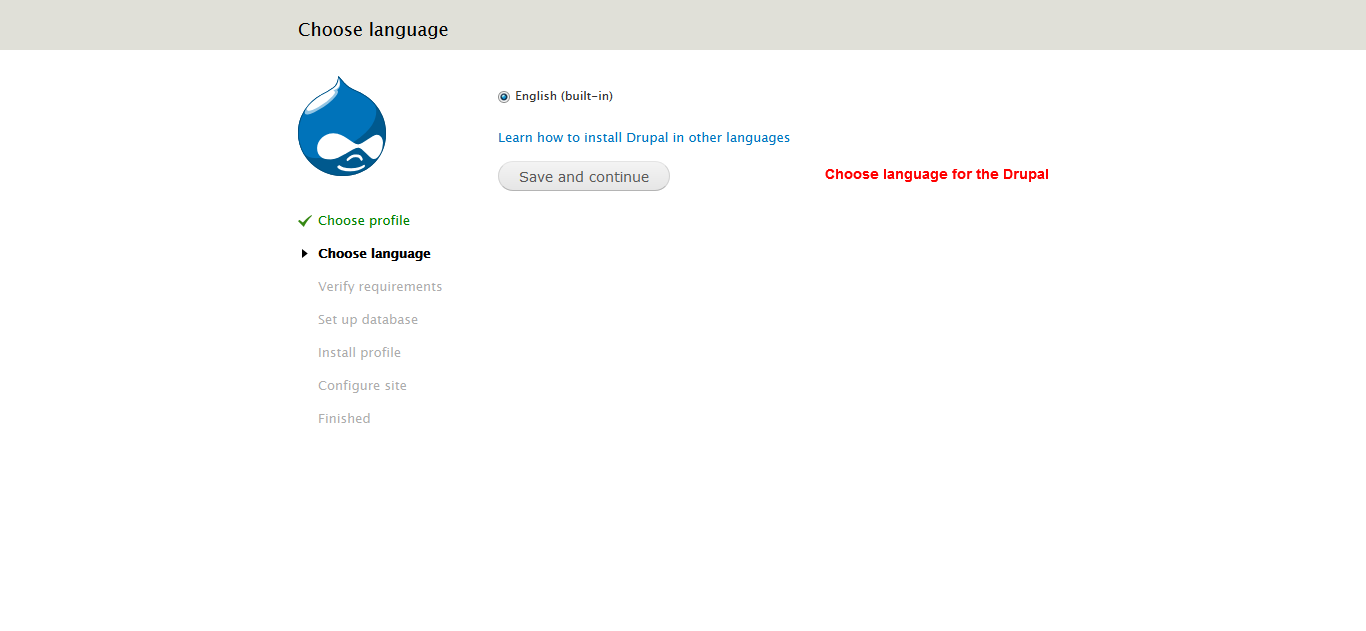
6) After selecting language, it will verify the requirement and ask for database set up i.e. It will ask database name, database username and database password.
Also we can use SQLite database for Drupal.
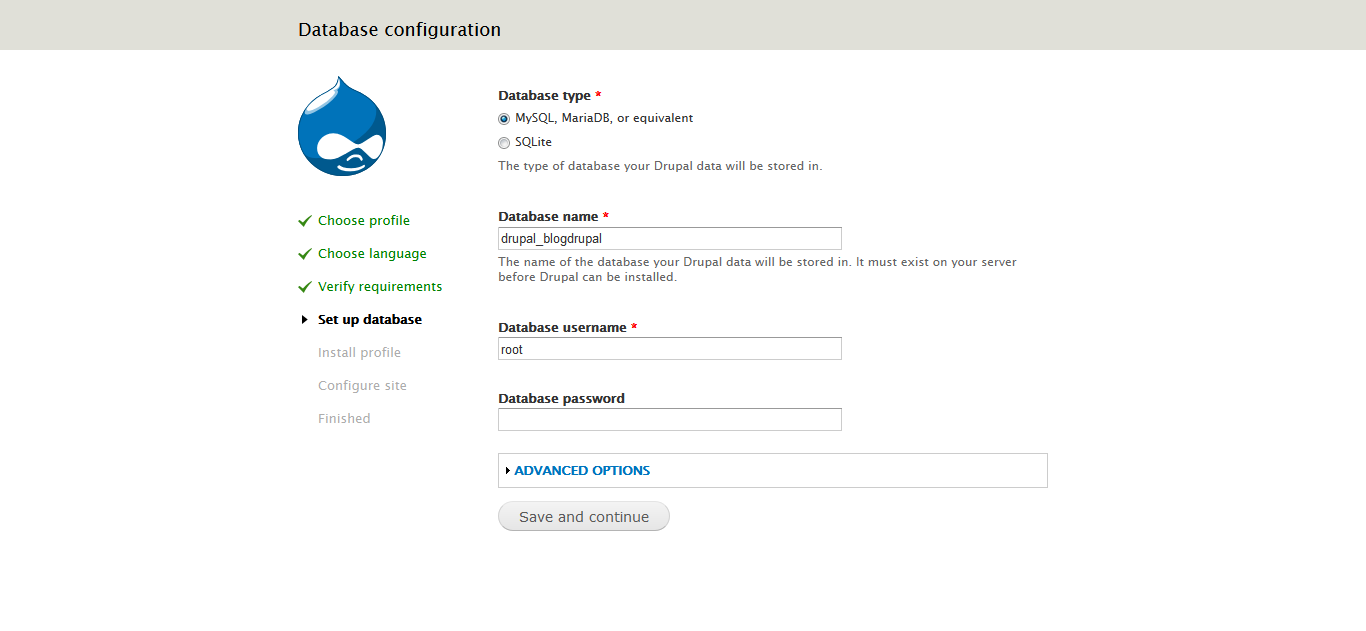
7) After giving the database details, it begins to install Drupal.
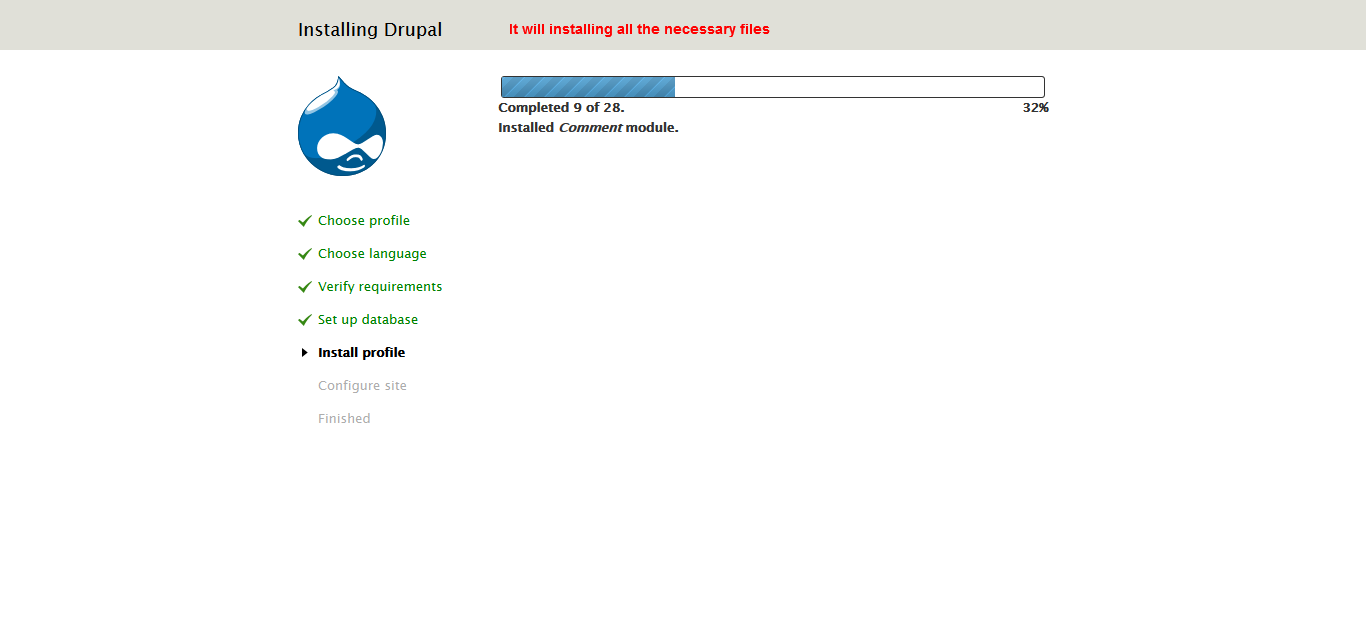
8) After installing the necessary file, we add the site configuration ie. Site name, site email ids and the admin username and password.
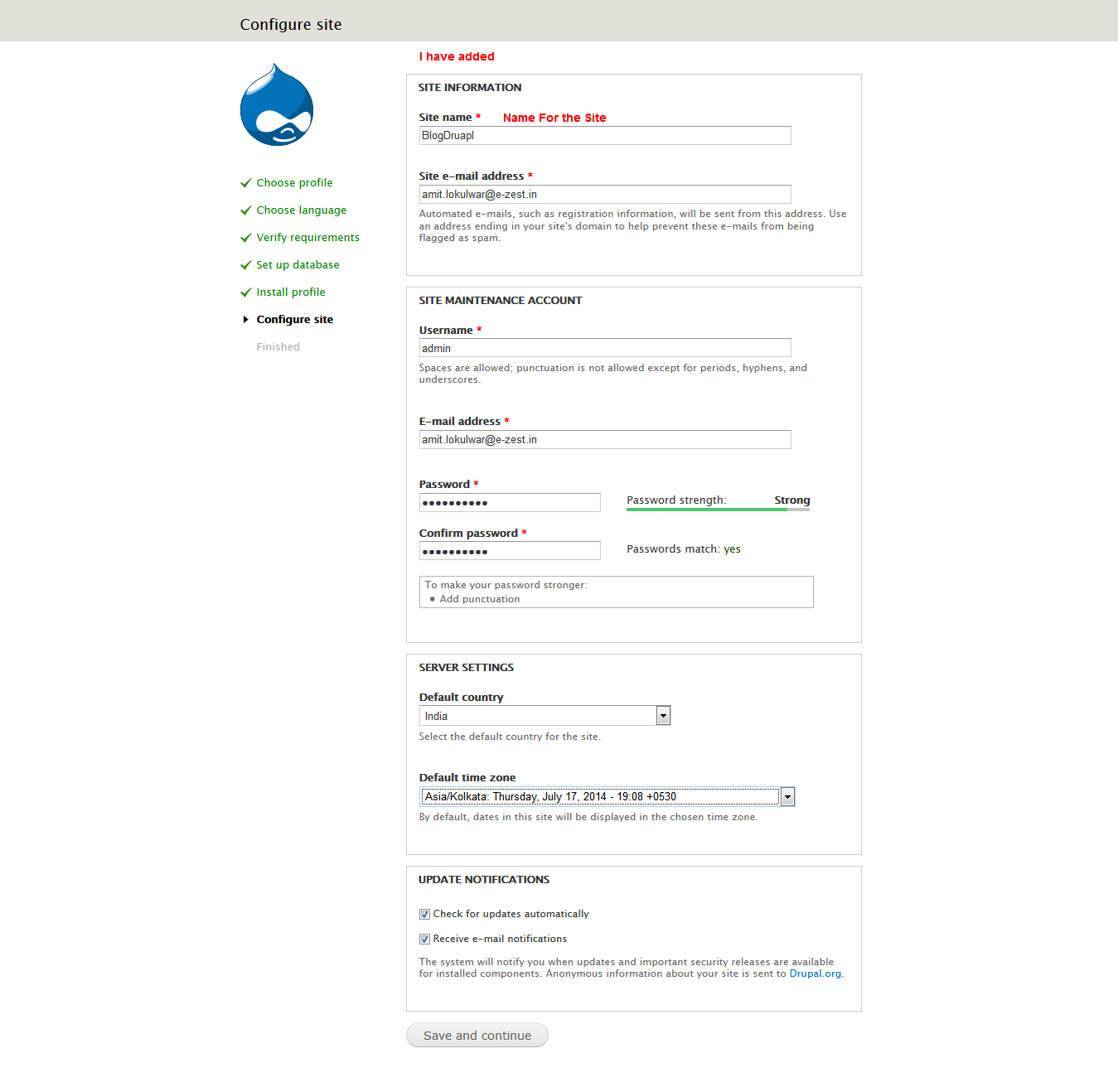
9) After you configure the site, it shows a congratulatory message.
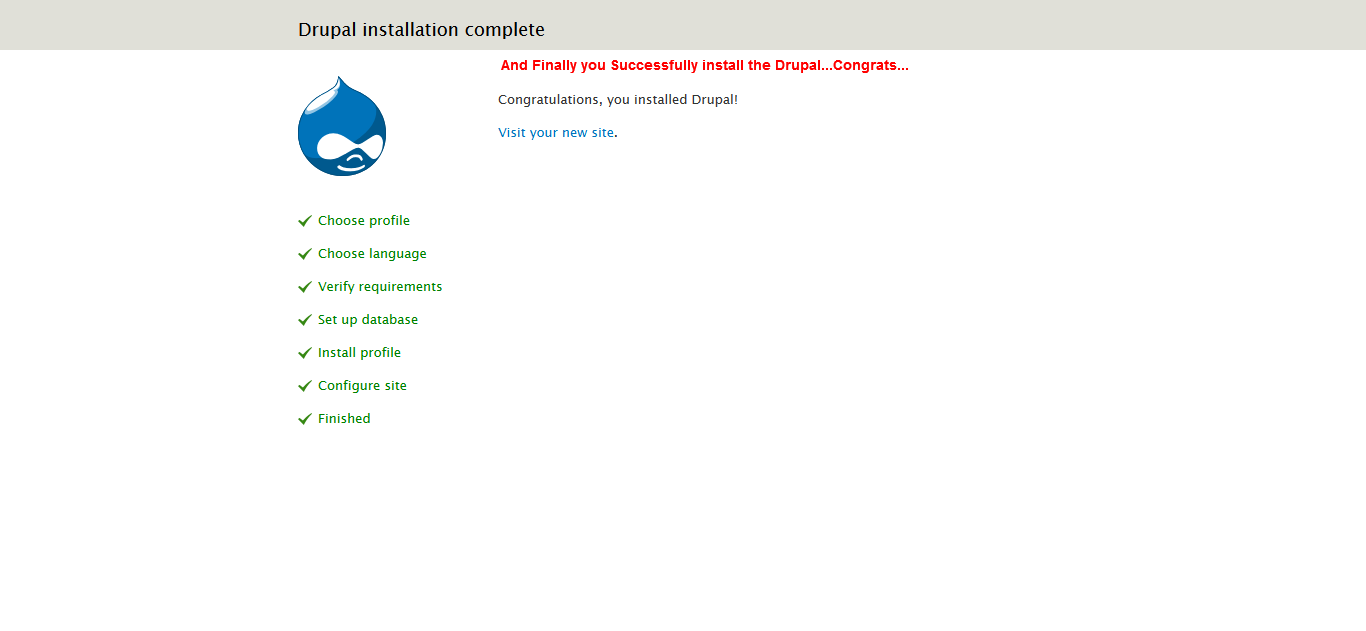
When you click on the visit site button, it shows the front end of the site.