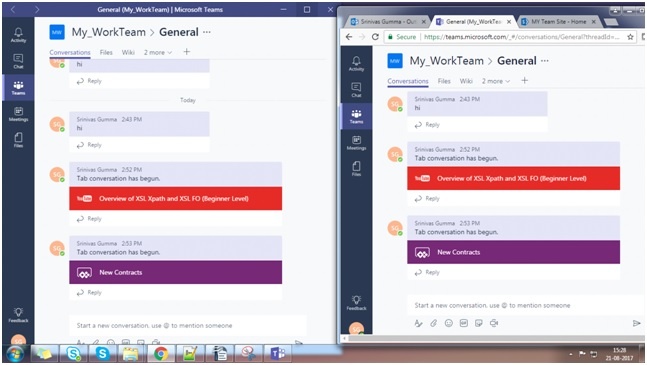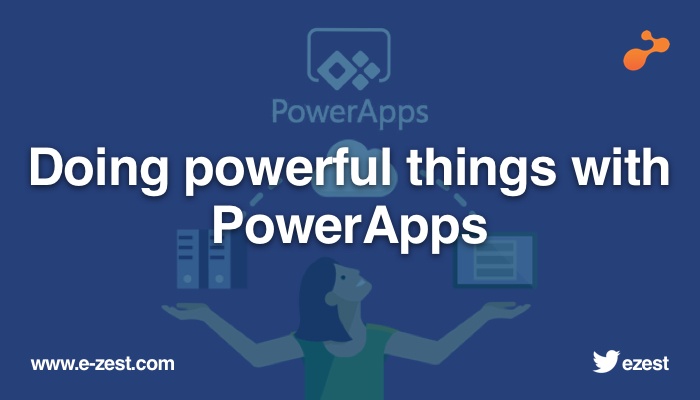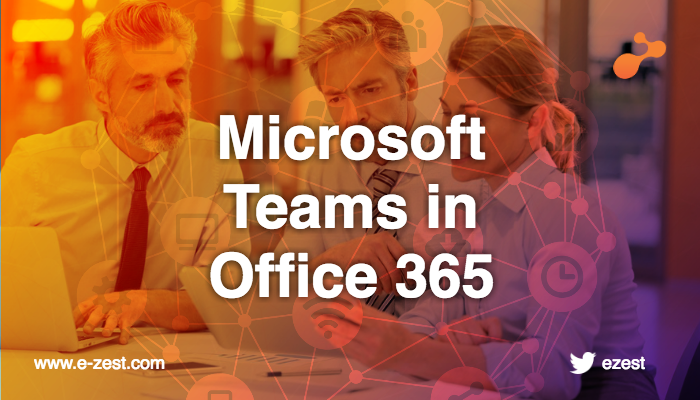
A digital workspace for high performing teams
There is good news for organizations using Microsoft SharePoint’s Office 365 as an intranet portal. The good news is, Office 365 now offers you its very own inbuilt app called Teams, its new chat-based workspace that brings together people, conversations and content. With the introduction of Teams, you don’t need extra messenger such as Lync, Skype or Skype for business.
Introduction to Microsoft Teams:
With teams, Microsoft aspires to create a truly digital workspace that is more open, integrated and accessible across the team. This chat-based workspace offers quick access to shared files and any other content right in the app so users can see content and chat history anytime in any team chat. As effective teamwork is the core of this app, it is built to work within Office 365 and can be very easily customized to work with systems and processes as per the organization’s requirement. The app consists many rich and user friendly features that take users to a better level of work and performance.
With Microsoft Teams, you can do instant messaging, share images, videos, email and do conferencing on the go. You can even search files within the app which is its best feature. You can do all this and more with a confidence that your chat will be secure and private.
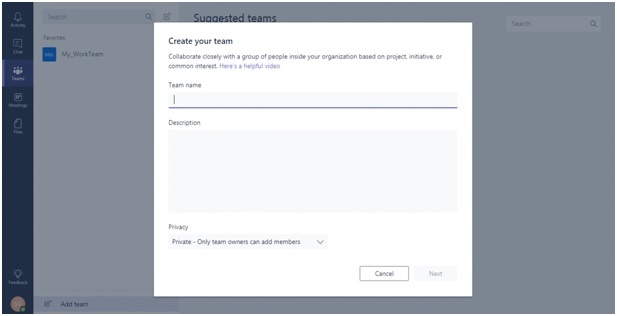
Accessible from both desktop and mobile devices, Microsoft Teams allows its users fluent and limitless communication anywhere, anytime. Users can create their own private and small groups, or teams for threaded projects and discussions. This offers amazing platform to collaborate for smaller projects and team discussions. It even offers one-on-one conversation for users where they can share and exchange emails, images and videos or any type of files ensuring everyone working together stay in the loop. Users can also create events and topics and different channel based on your department.
Here are some screen shots of Microsoft Teams chat workspace which includes adding/ creating channels, adding/ creating new groups and include PowerApps and wiki pages and YouTube link which user can share directly during conversation.
This screen shot shows PowerApps included in the SharePoint Team chat.

This screen shot shows organizing event and scheduling meetings instantly during conversation in the SharePoint Team chat.
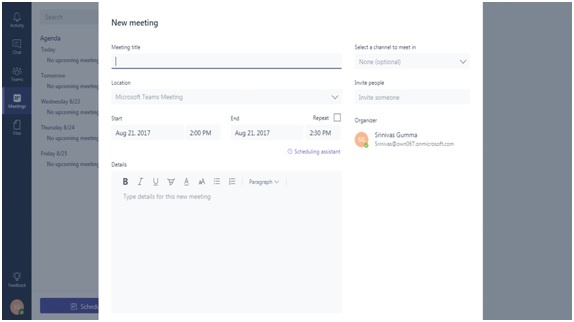
This screen shot shows pop-up to create a new channel in the SharePoint Team chat.
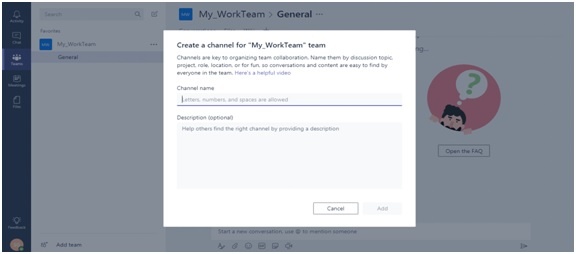
The best feature of SharePoint Teams is that you can use it as your desktop application. Here are the steps:
- Step One: Click on the red circled link

- Step two: Then click on the “download the desktop app” link as shown in the picture below and its .exe file will be downloaded and then click on run. Chat will get installed.
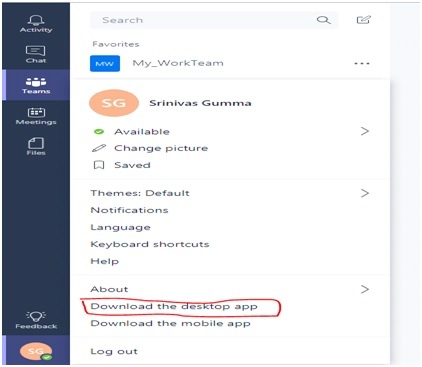
- Step three:
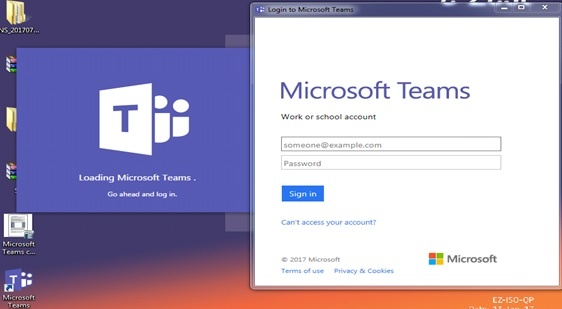
Once the app is installed, you can log in with your Office 365 credentials and you are ready to use Microsoft Team as your desktop app.
Below is the screen shot of desktop app and online app